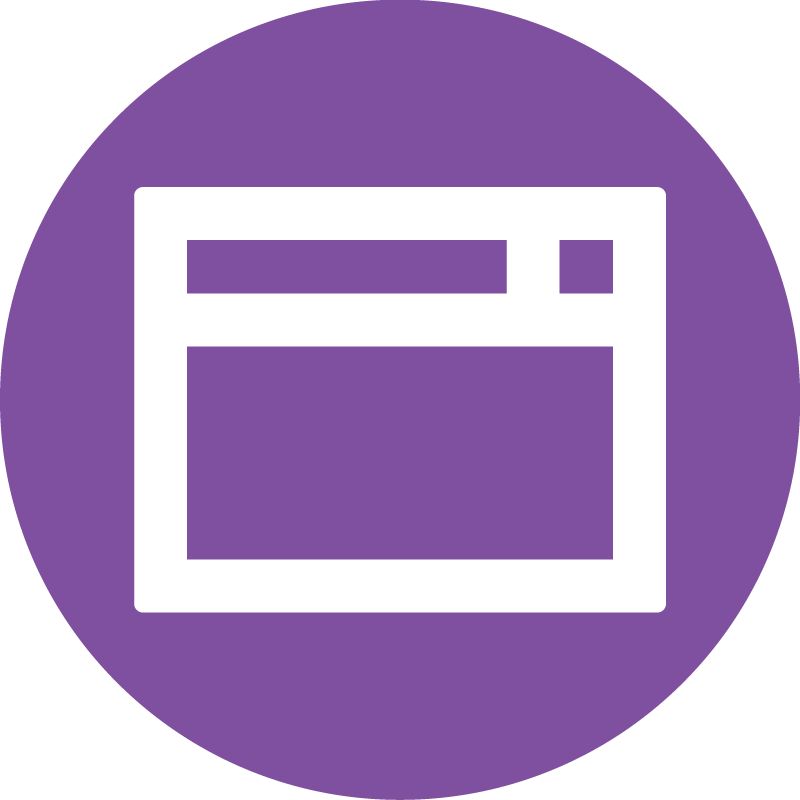E-Commerce – CSV Help
- type
- id
- sku
- name
- regular_price
- sale_price
- date_on_sale_from
- date_on_sale_to
- short_description
- description
- stock_status
- stock_quantity
- backorders
- weight
- length
- width
- height
- tax_class
- tax_status
- featured
- sold_individually
- purchase_note
- categories
- tags
- shipping_class_id
- image_id
- upsell_ids
- cross_sell_ids
- product_url
- button_text
- Download 1 name
- Download 1 URL
- download_limit
- download_expiry
- Grouped products
- parent_id
- Attribute 1 name
- Attribute 1 value(s)
- Attribute 1 visible
- Attribute 1 global
What is it?
By default, Woocommerce provides us with six types of products:
- Simple – covers the vast majority of any products you may sell. Simple products are shipped and have no options. For example, a book.
- Grouped – a collection of related products that can be purchased individually and only consist of simple products. For example, a set of six drinking glasses.
- Virtual – one that doesn’t require shipping. For example, a service. Enabling this, disables all shipping related fields such as shipping dimensions. A virtual product will also not trigger the shipping calculator in cart and checkout.
- Downloadable – activates additional fields where you can provide a downloadable file. After a successful purchase, customers are given a downloadable file as a link in the order notification email. This is suitable, for example, for a digital album, PDF magazine, or photo.
- External or Affiliate – one that you list and describe on your website but is sold elsewhere.
- Variable – a product with variations, each of which may have a different SKU, price, stock option, etc. For example, a t-shirt available in different colors and/or sizes.
Minimum columns required for each product type
How should I add it to the CSV?
Valid values: simple, variable, grouped, external, variation, virtual, downloadable. Multiple types can be used comma separated.
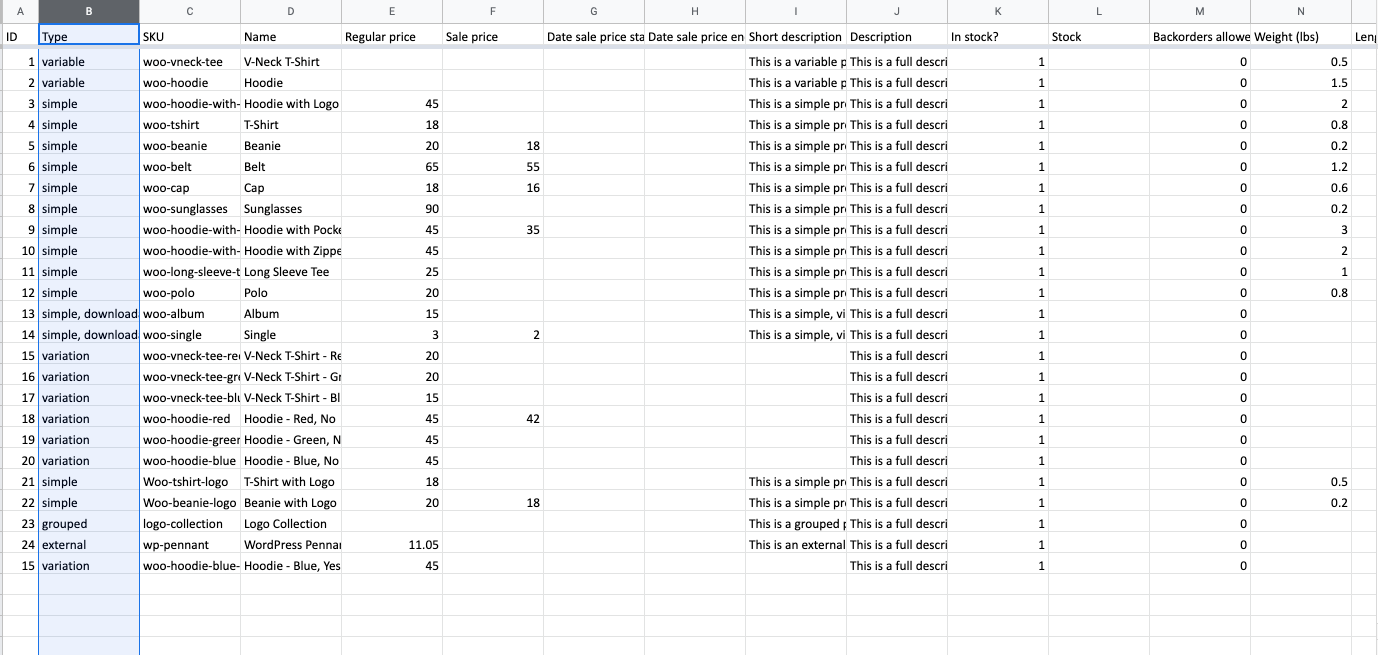
What’s the difference between a variable and variation type?
Variable products are a product type in WooCommerce that lets you offer a set of variations on a product.
The variable is the parent type, the variations are the children
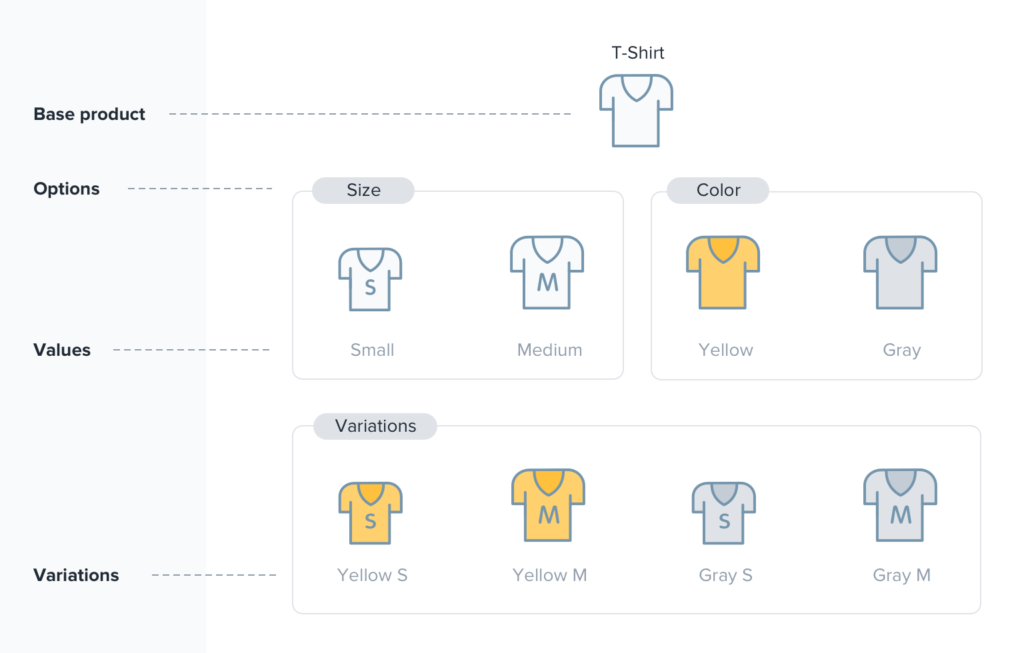
What is it?
Product identification number (from 1 to …); This is auto-generated if not filled in.
How should I add it to the CSV?
Example: 1
What is it?
SKU, or Stock Keeping Unit number, is a unique number assigned to a product for, amongst other things, the purpose of keeping track of inventory.
The SKU field can accept up to 255 characters, which can include alphanumeric values and some special characters. The input is checked using the WordPress function santize_text_field, which means HTML, invalid UTF characters, and octets will be removed when saved (an octet is defined by % followed by 2 characters with a value in the range of a-f or 0-9).
How should I add it to the CSV?
Example: woo-vneck-tee
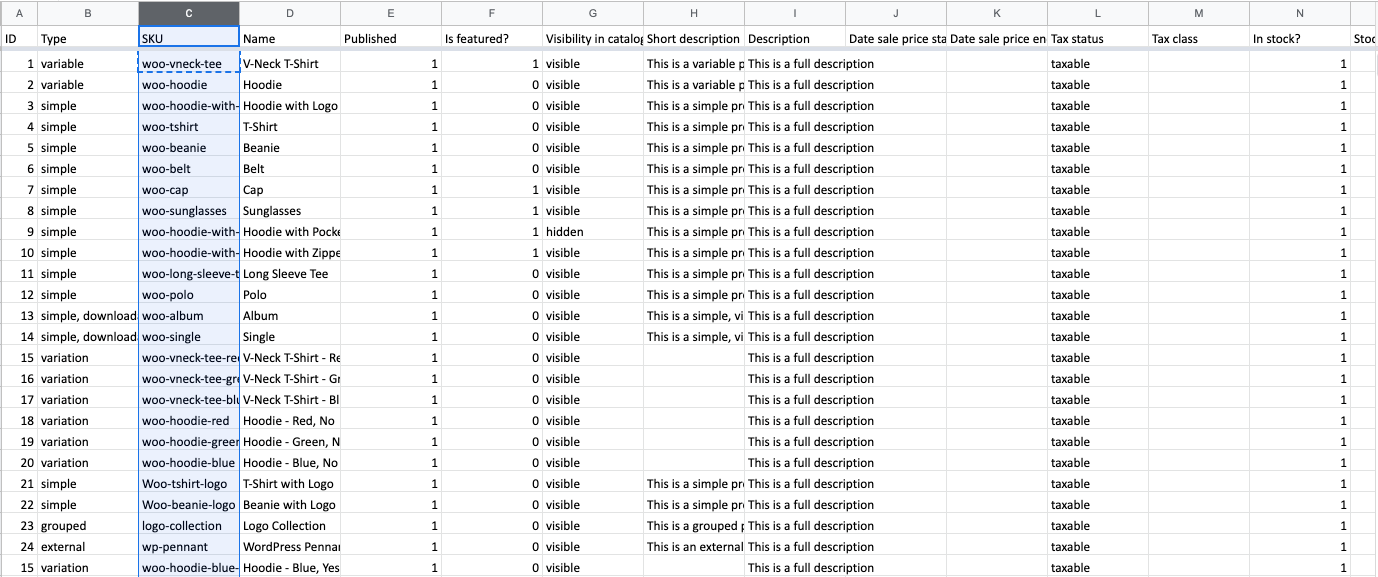
What is it?
The name of the product.
How should I add it to the CSV?
Example: V-Neck T-Shirt
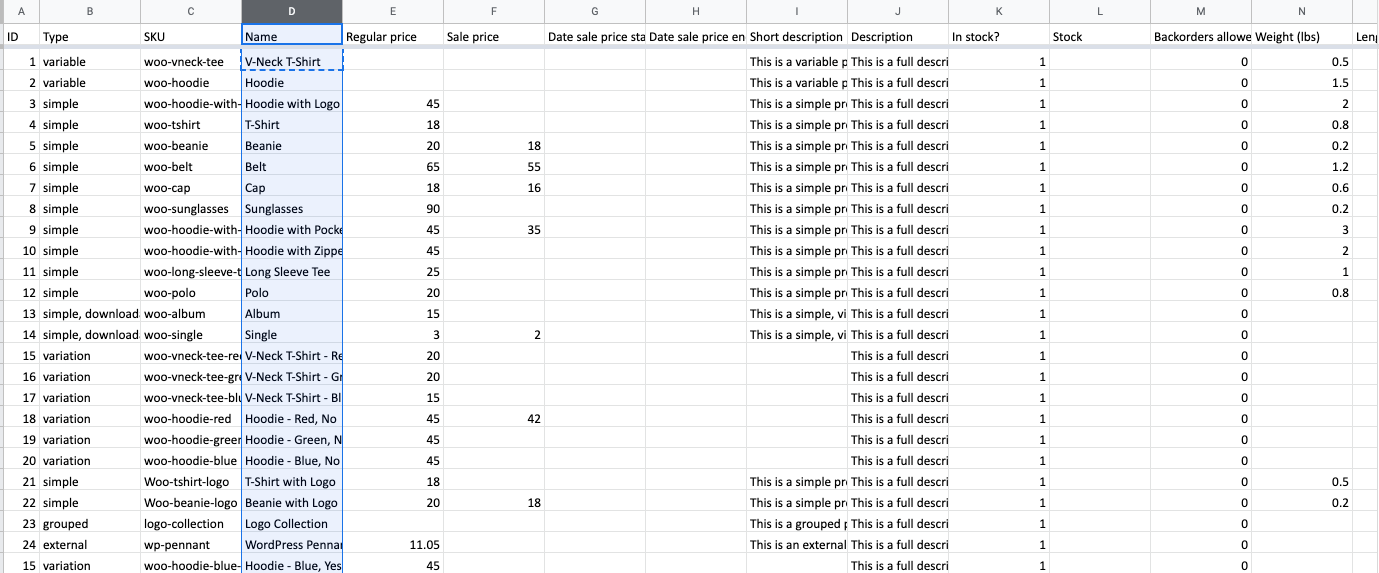
What is it?
The normal price you want to sell your item for.
How should I add it to the CSV?
Example: 45
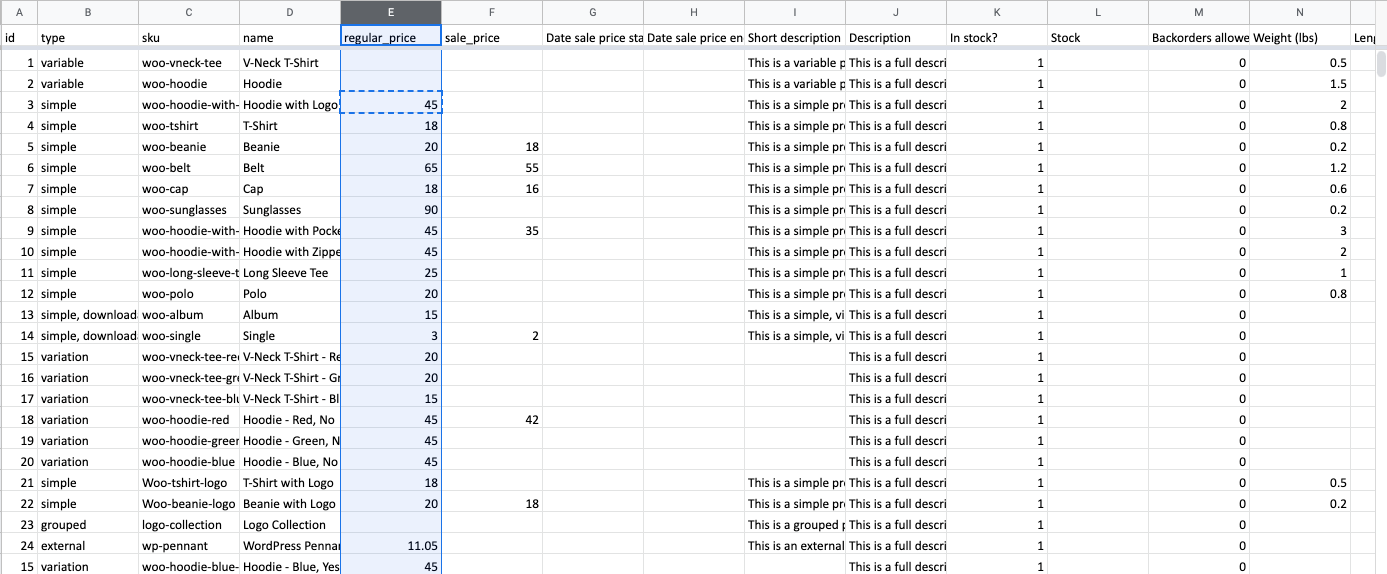
What is it?
The sale price is the price you have because you put your item on ‘Sale’.
How should I add it to the CSV?
Example: 18
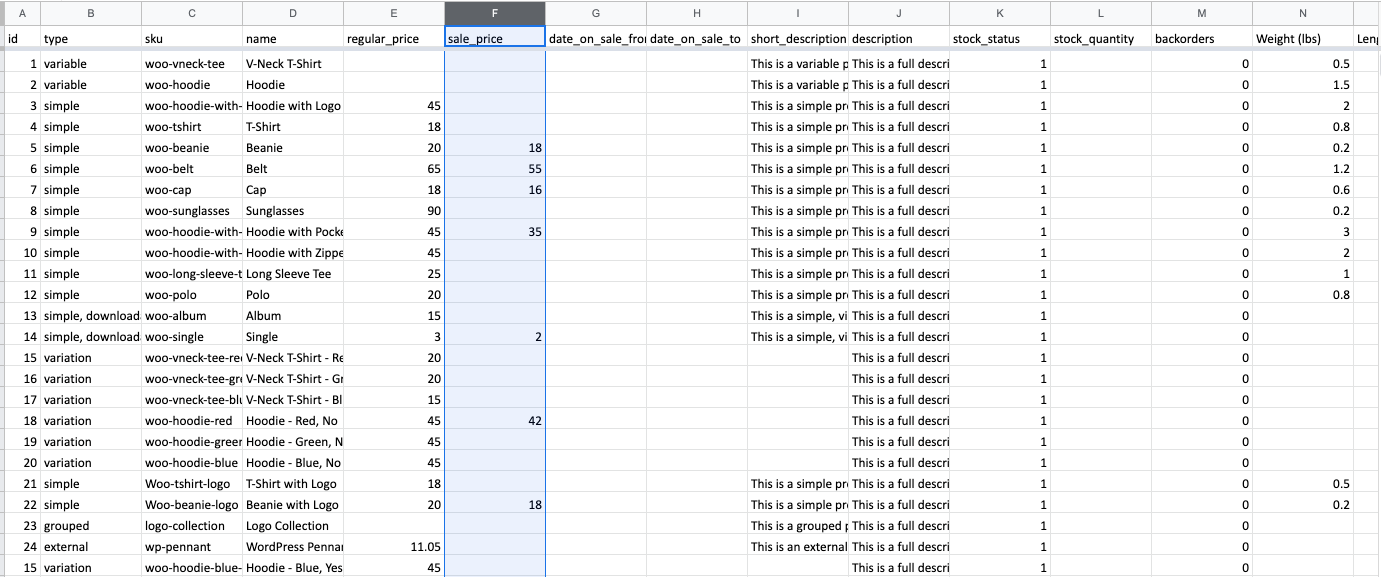
What is it?
Date sale price starts.
How should I add it to the CSV?
Example: 2021-06-07 10:53:15
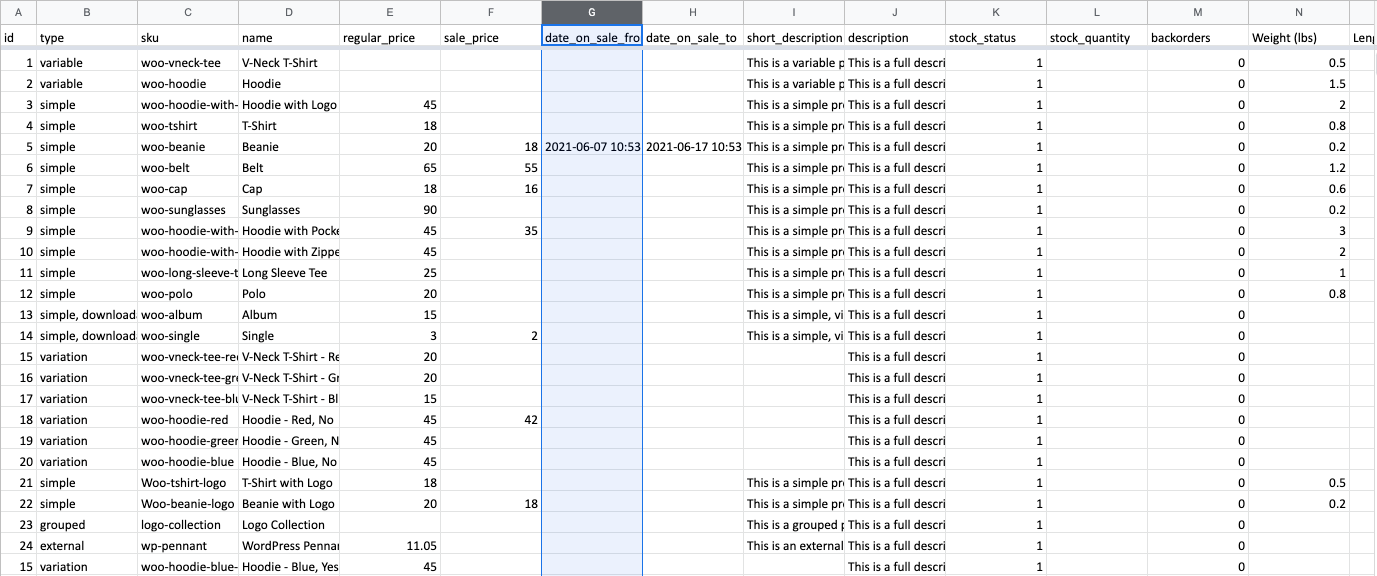
What is it?
Date sale price ends.
How should I add it to the CSV?
Example: 2021-06-17 10:53:15
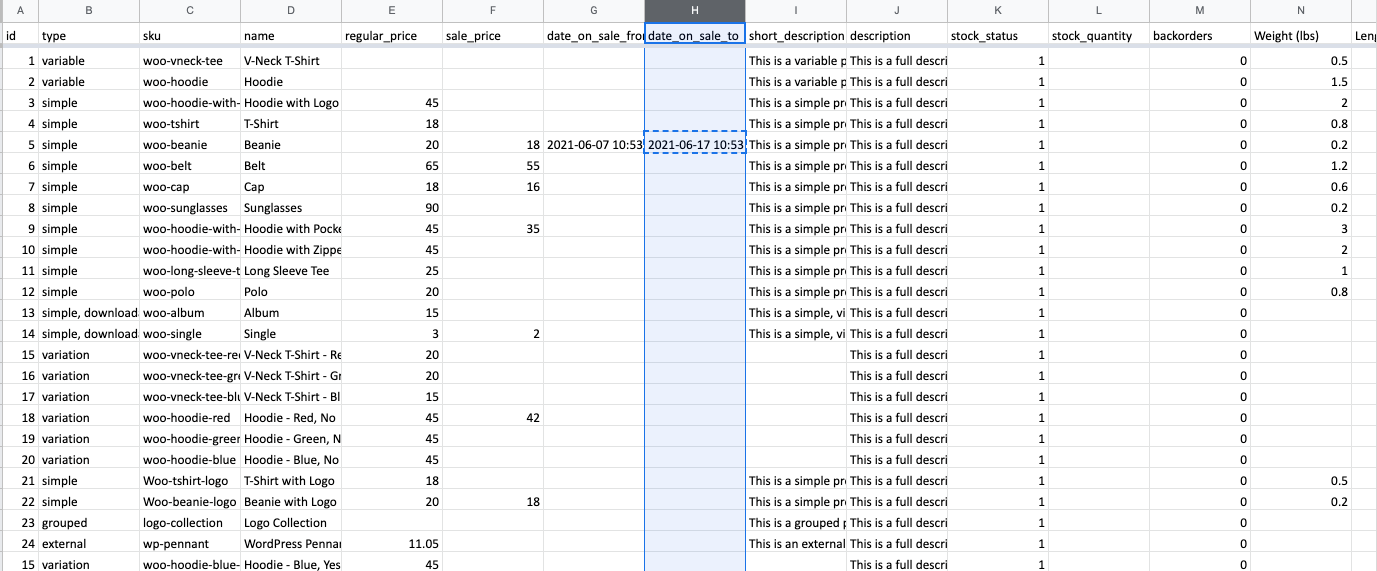
What is it?
As their names imply, a short description is a field for a short description of the product. The character count shouldn’t exceed 255 characters.
How should I add it to the CSV?
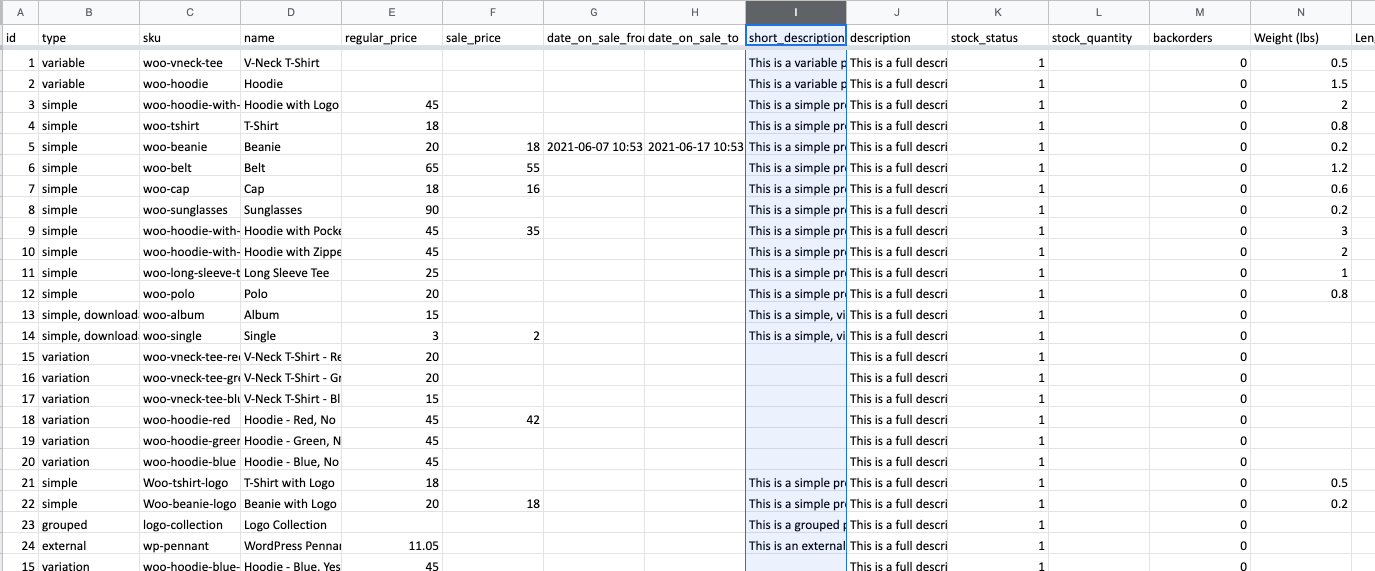
What is it?
The description is for a more comprehensive explanation of the product. The description should describe a product’s value proposition to potential customers. A compelling product description provides customers with details around features, problems it solves and other benefits to help generate a sale.
How should I add it to the CSV?
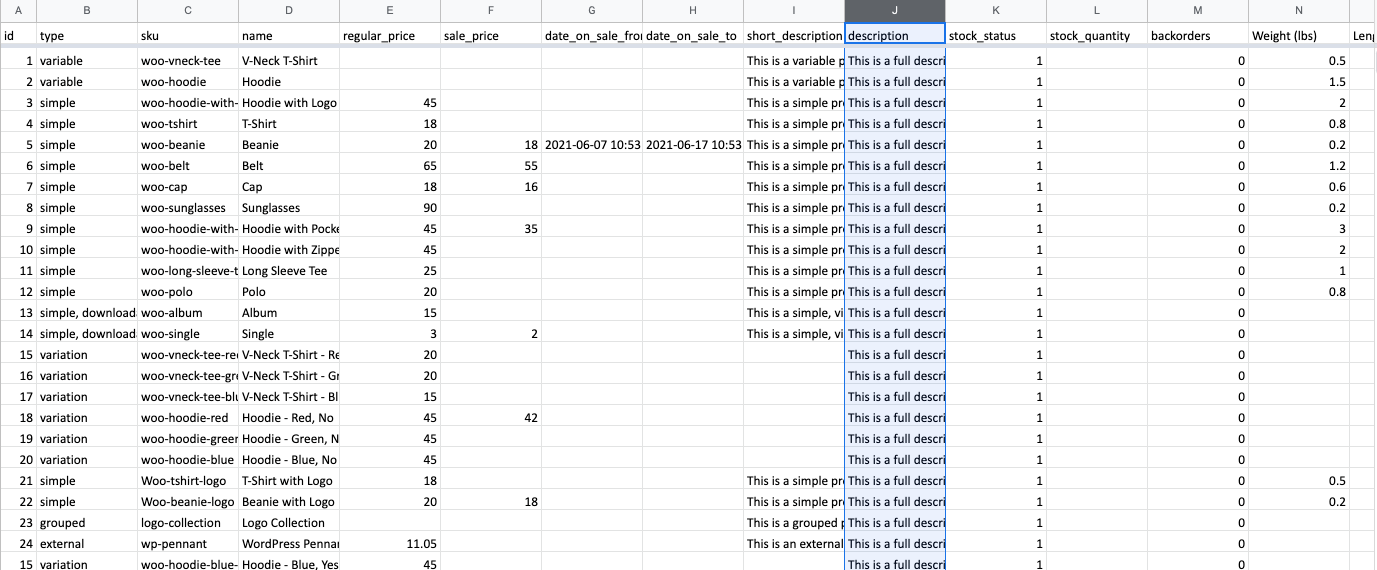
What is it?
The stock status of the product, either in stock or out of stock.
- 1 – it’s in stock,
- 0 – it’s out of stock.
How should I add it to the CSV?
Valid values: 1 or 0
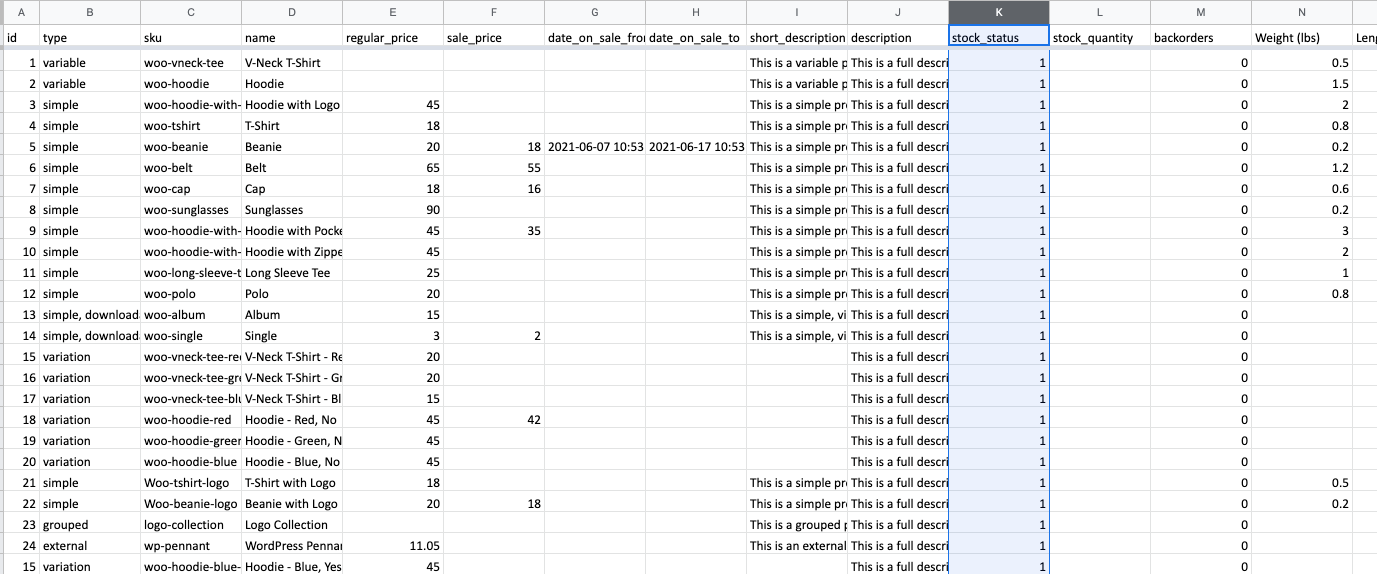
What is it?
The numeric stock number for stock management, parent can be used for variations. Blank = no stock management.
How should I add it to the CSV?
Example: 13
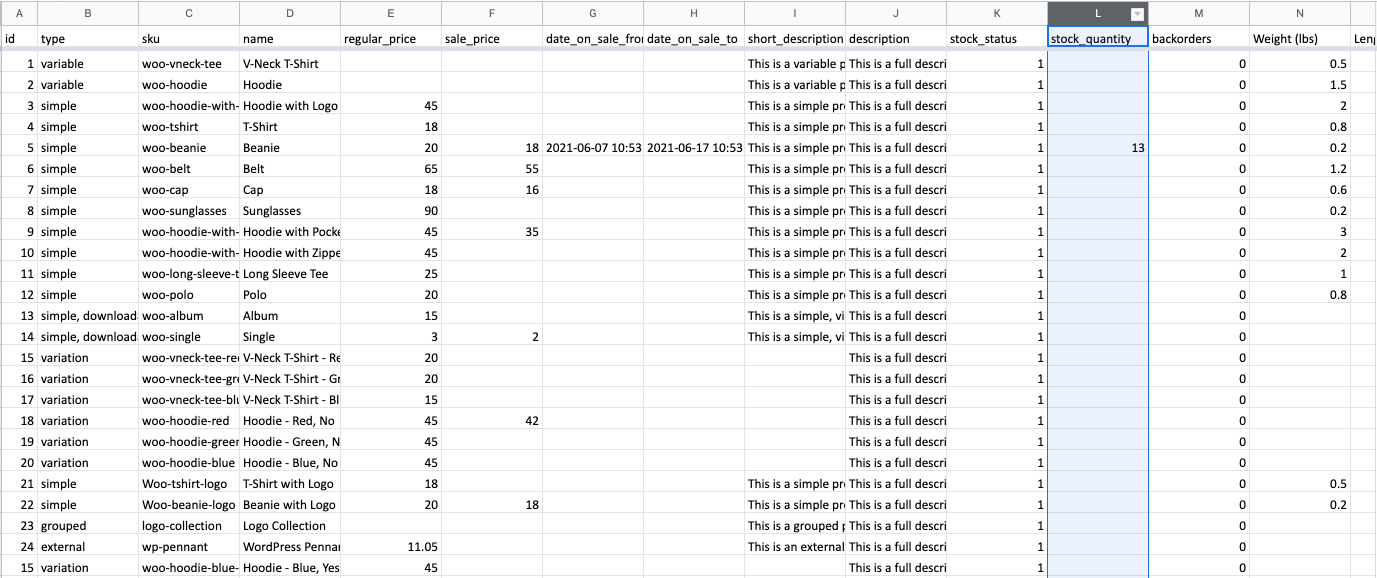
What is it?
A backorder is an order for a good or service that cannot be filled at the current time due to a lack of available supply. You can choose whether to allow for customers to purchase goods after it’s out of stock or not.
- 1 – yes, allow backorders.
- 0 – no, do not allow backorders.
- notify – allow, but notify the customer
How should I add it to the CSV?
Valid values: 1, 0, or notify
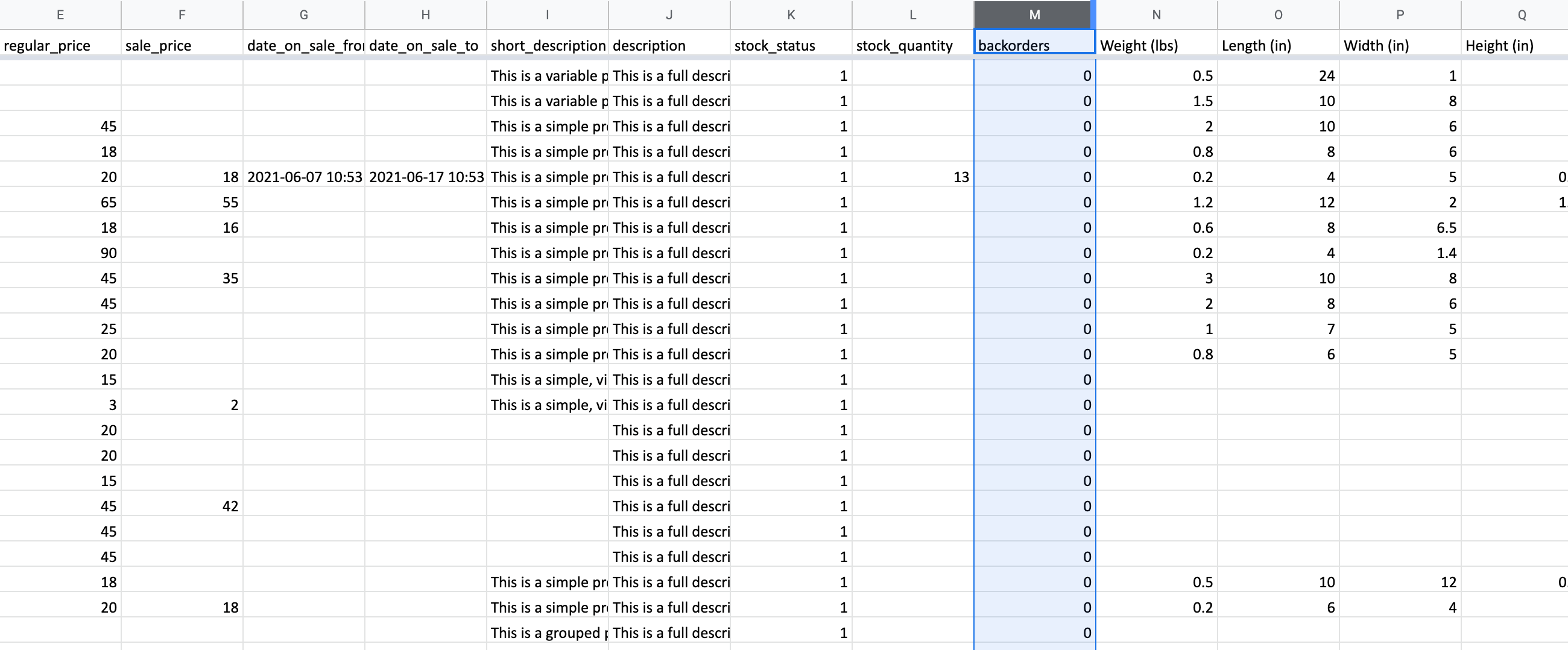
What is it?
Numeric weight of the product, the default metric is ‘lbs’.
How should I add it to the CSV?
Example 0.5
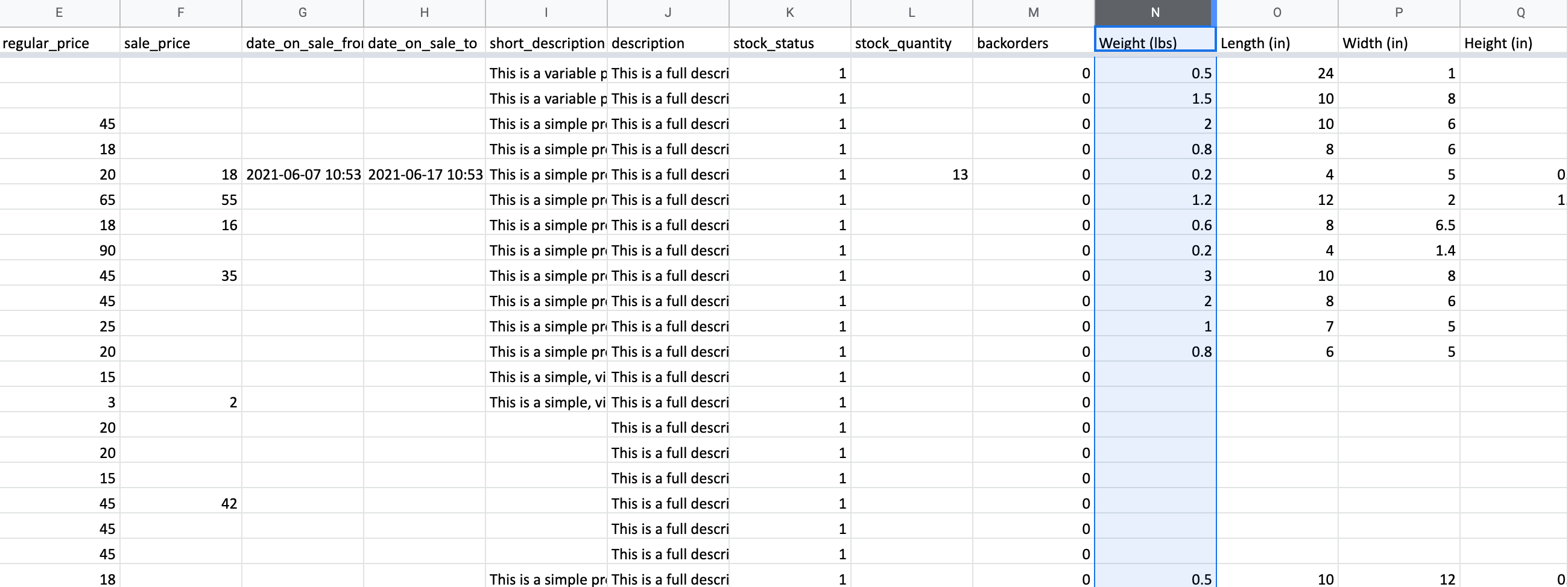
What is it?
Numeric length of the product, the default metric is ‘in’.
How should I add it to the CSV?
Example: 24
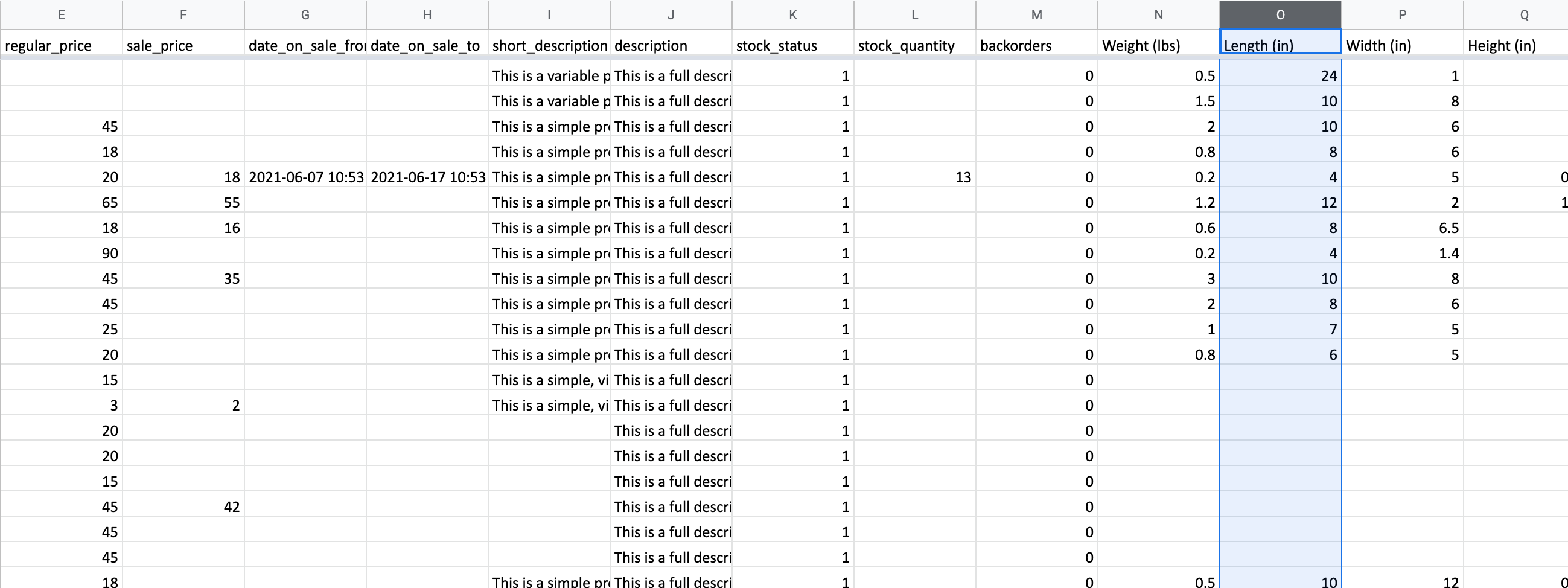
What is it?
Numeric width of the product, the default metric is ‘in’.
How should I add it to the CSV?
Example: 8
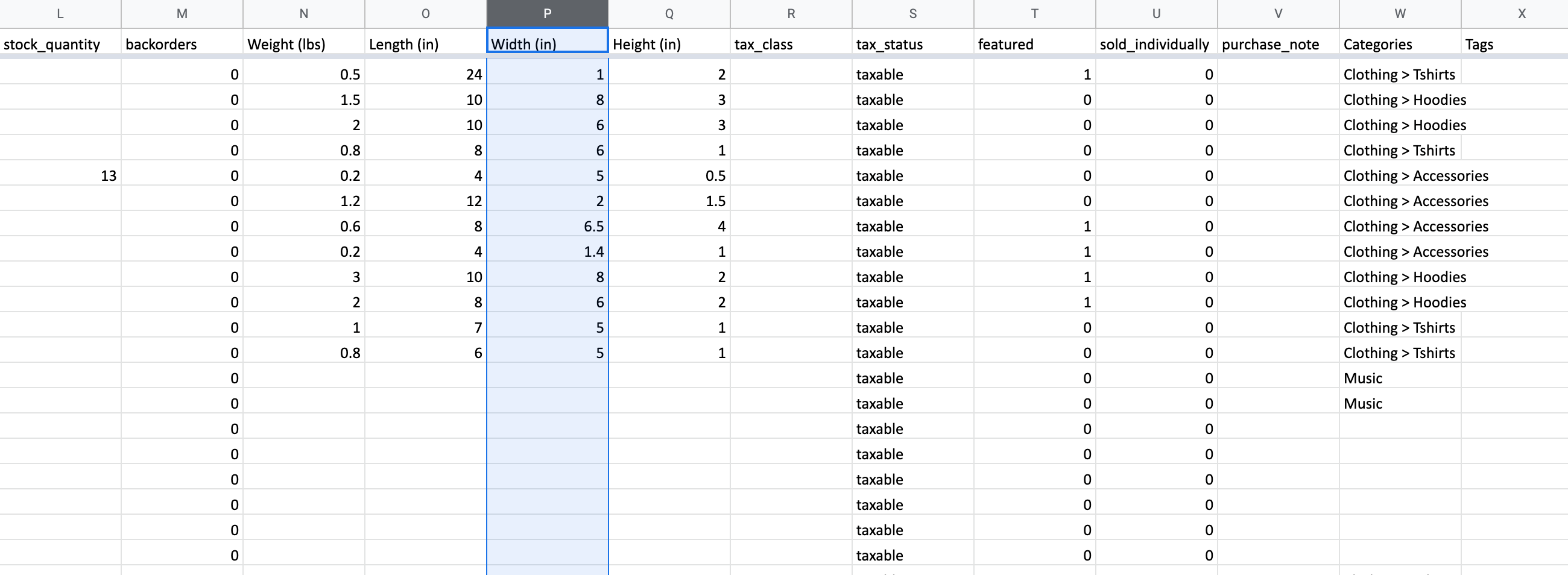
What is it?
Numeric height of product, the default metrics is ‘in’.
How should I add it to the CSV?
Example: 1.5
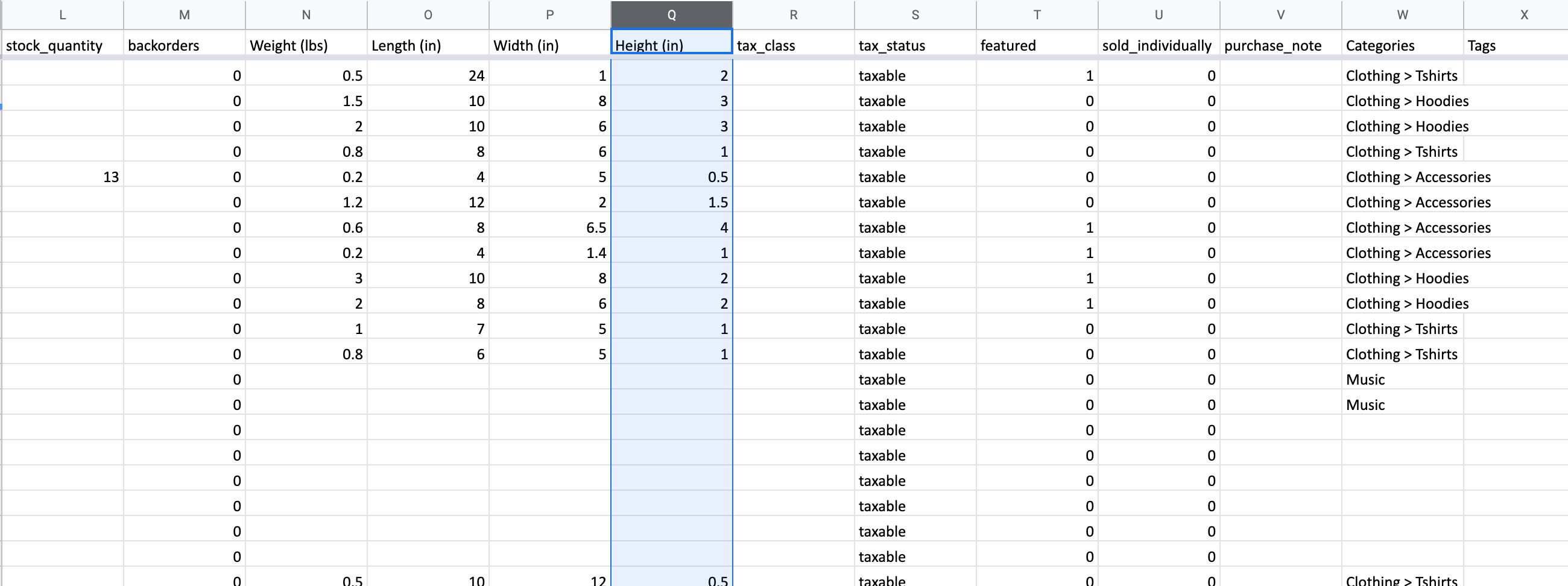
What is it?
Tax classes are used to determine tax rates for selected products. Tax classes are based on location. The default tax class we use is ‘standard’ this includes tax rates for Canada and United States only. If you want automated tax rates or rates outside Canada and the USA you will need a Jetpack account, pricing can be found here. If you have specific tax rates, please provide a note in the order form with rate details, additional fees may apply.
How should I add it to the CSV?
Valid values: standard or name of existing tax class
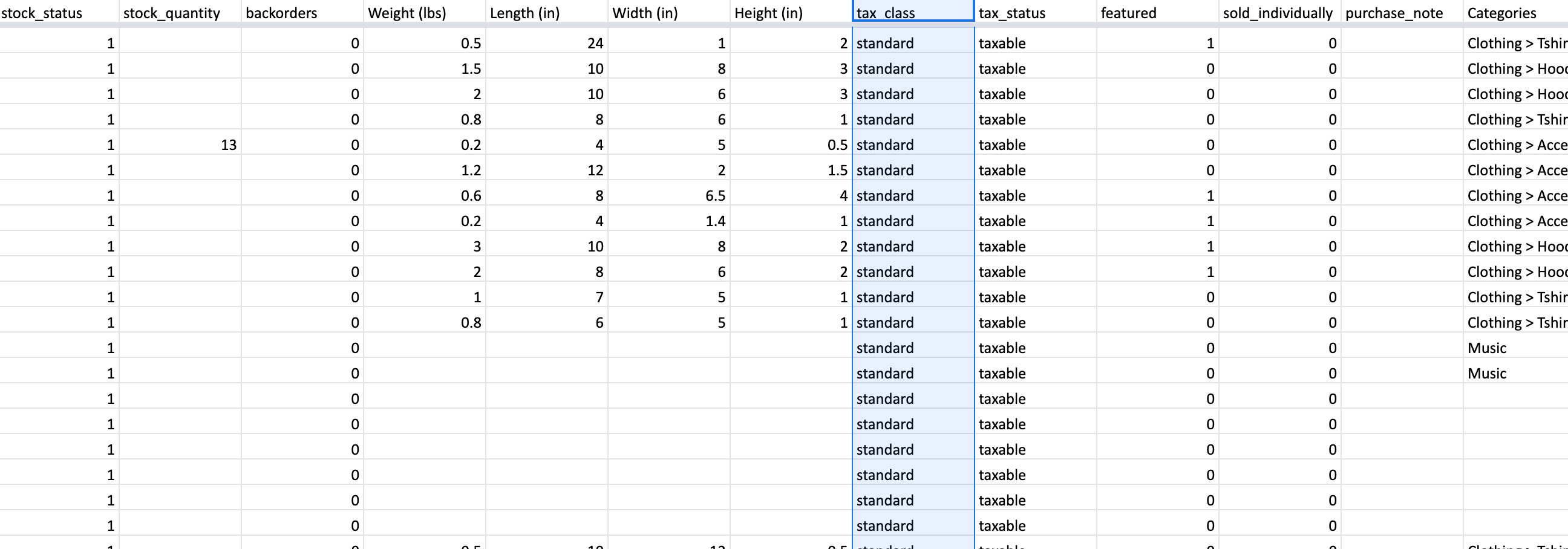
What is it?
The tax status of the product.
- taxable – the product has a flat tax rate
- none – the product doesn’t have a tax rate
- shipping – used if there are different tax rates for shipping
How should I add it to the CSV?
Valid values: taxable, none, shipping
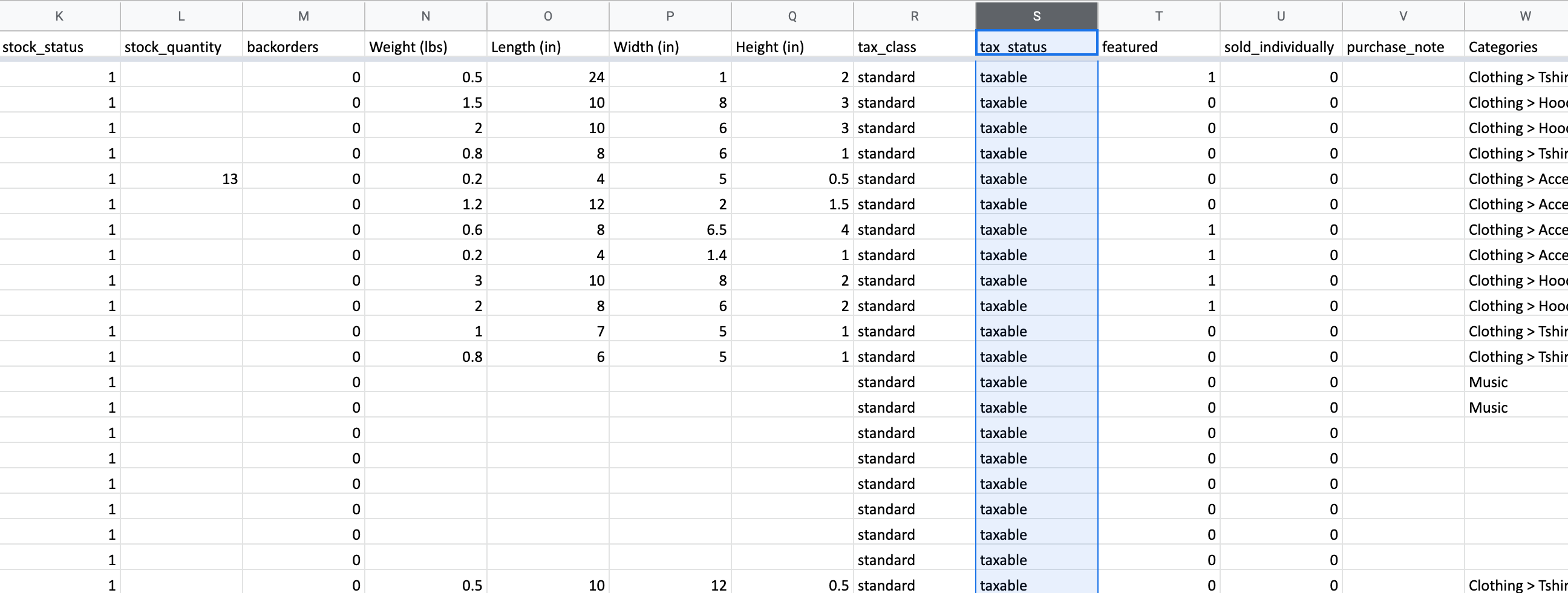
What is it?
The feature status of the product, either featured or not featured.
- 1 – featured
- 0 – not featured
How should I add it to the CSV?
Valid values: 1 or 0
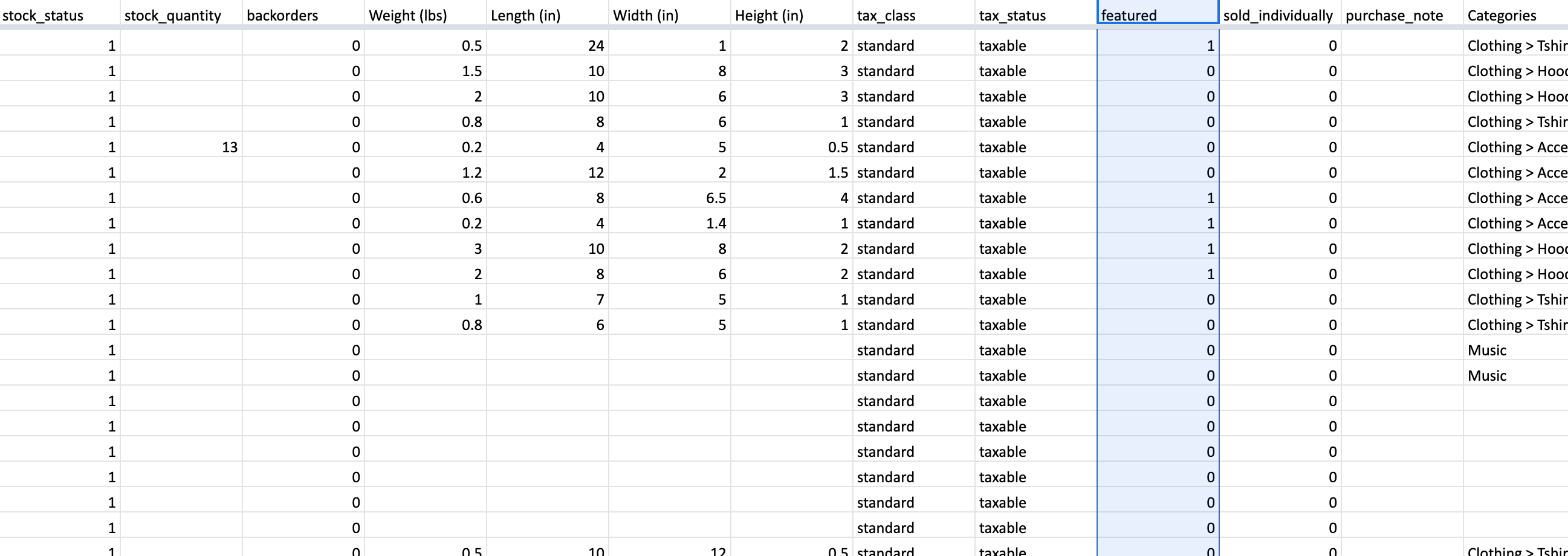
What is it?
Enable this to only allow one of this item to be bought in a single order.
- 1 – sold individually
- 0 – not sold individually
How should I add it to the CSV?
Valid values: 1 or 0
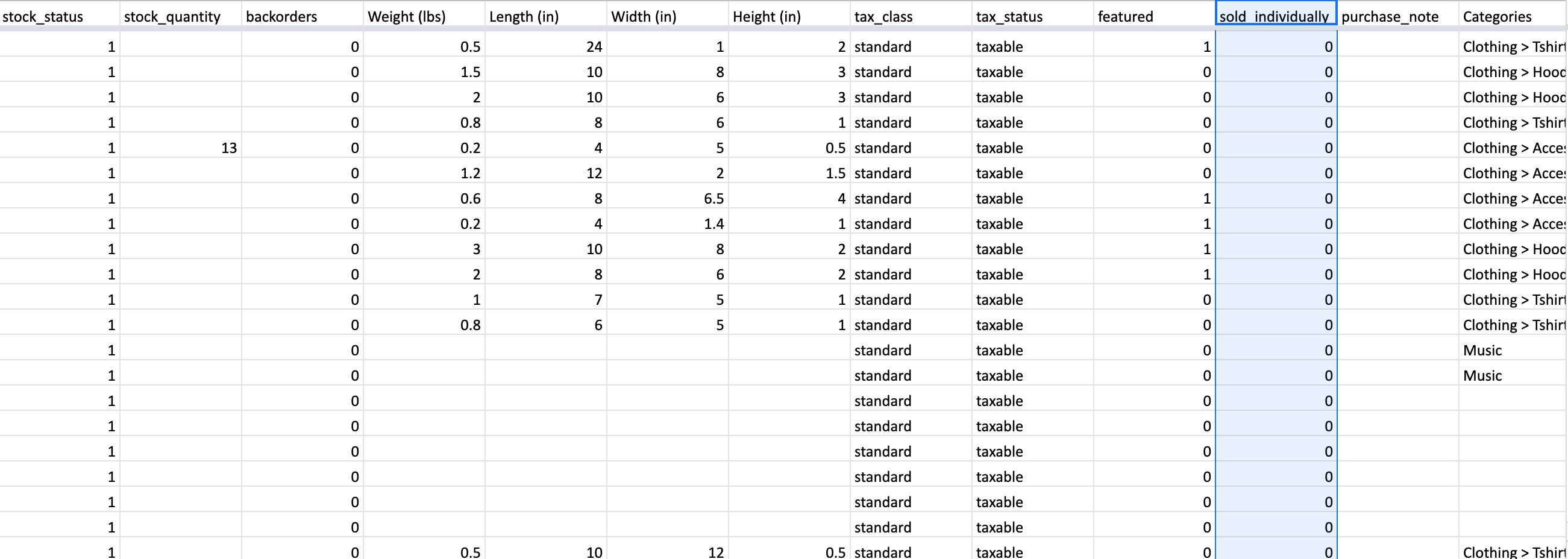
What is it?
Allows you to add some notes about the product to be displayed to the customer after purchase, such as instructions for downloads, information on product shipping, or links to product manuals.
How should I add it to the CSV?
Example: Our experts will contact you within 24 hours to book an appointment
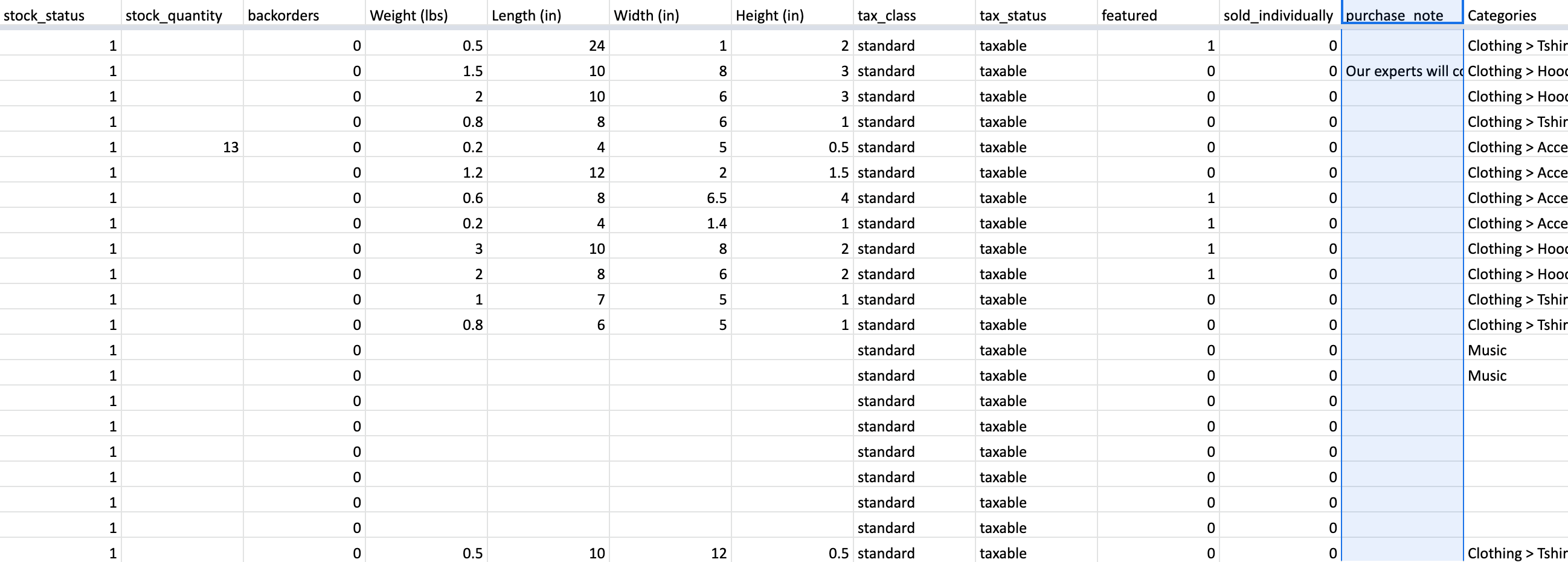
What is it?
Categories are a way to group and organize products by hierarchy.
How should I add it to the CSV?
Example: Children Books, Young Adult Books > Romance
“>” used for hierarchy
“,” used for multiple categories

What is it?
Product tags are another way to relate products to each other, next to product categories. Contrary to categories, there is no hierarchy in tags; so there are no “subtags.”
How should I add it to the CSV?
Example: hoodie, red, tops
“,” used for multiple tags
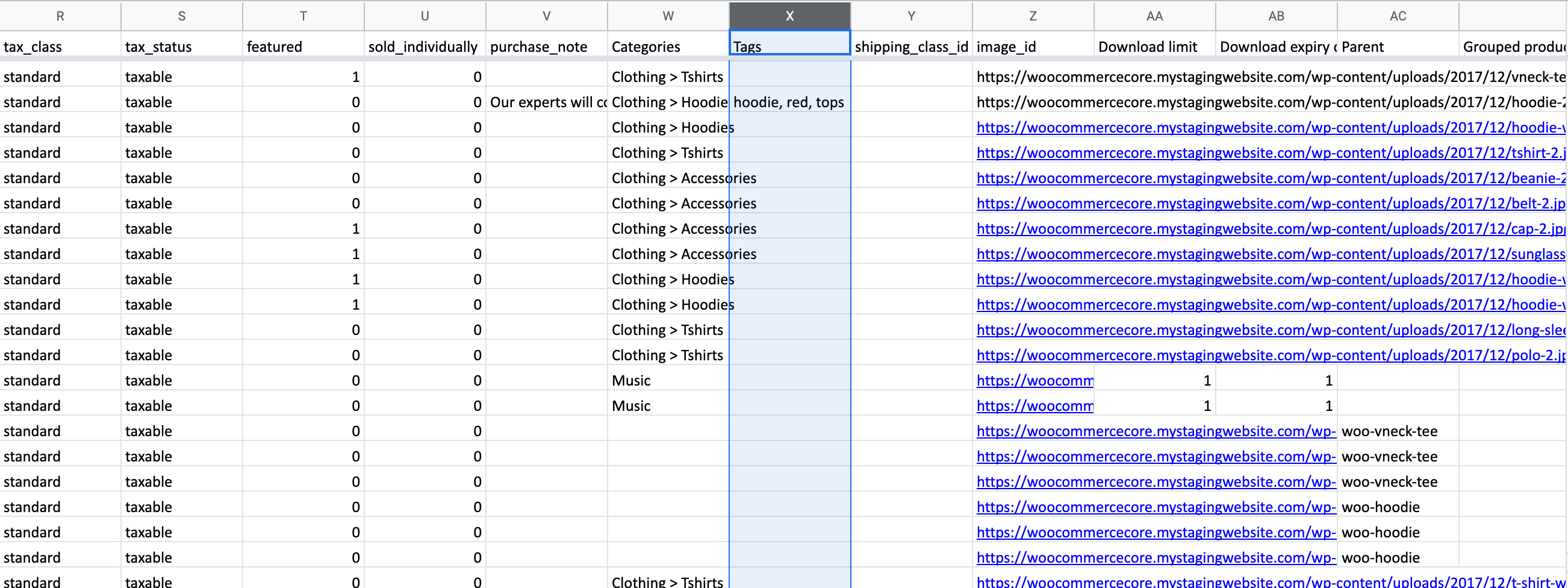
What is it?
Shipping classes can be used to group products of similar type and used by some shipping methods, such as Flat Rate Shipping, to provide different rates to different classes of product. Please provide rate details in order form.
How should I add it to the CSV?
Valid values: Name of shipping class
For example, if your T-shirts have a different shipping rate than your other products you can set the shipping class as “T-shirts”.
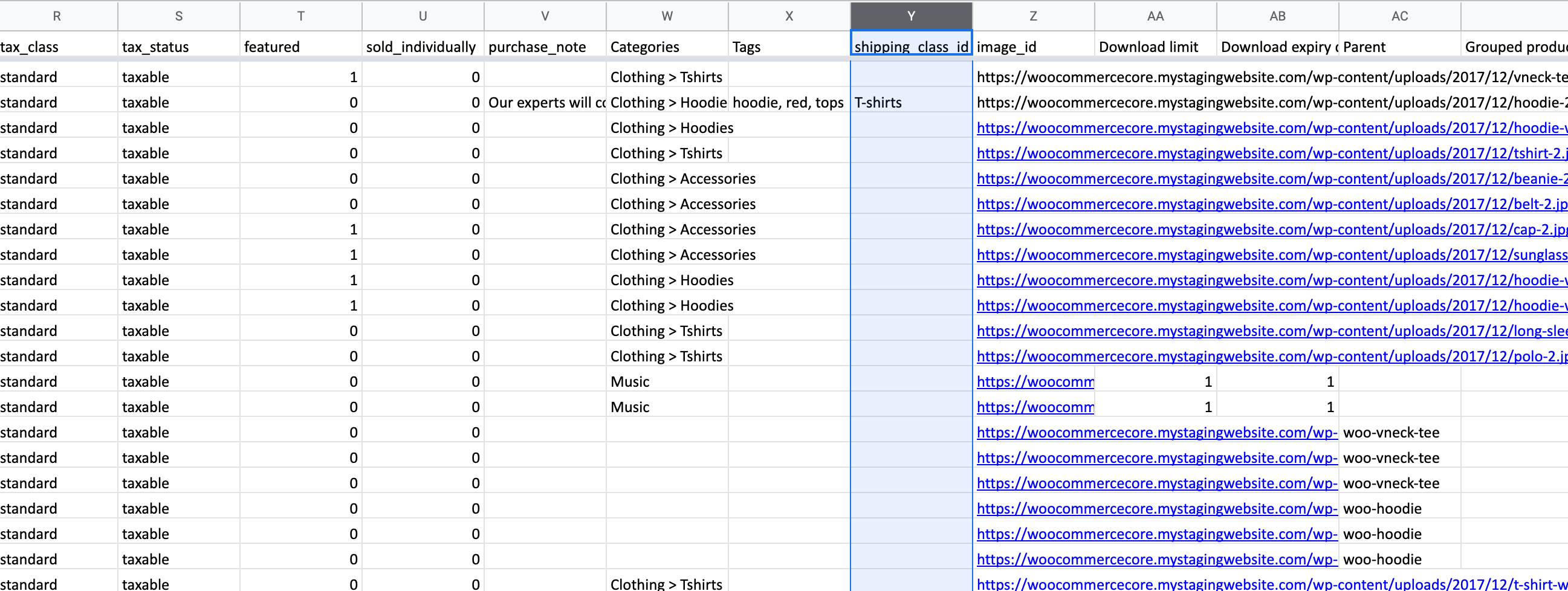
What is it?
Image URL of the product.
How should I add it to the CSV?
Example: http://somewhere.com/image.jpg, http://somewhere.com/image2.jpg
“,” used for multiple images
Images need to be sent in a separate folder or available online to import to your store.
*If sending images in a folder, please ensure the image name (ex. shirt.jpg) in CSV matches the name in the folder.
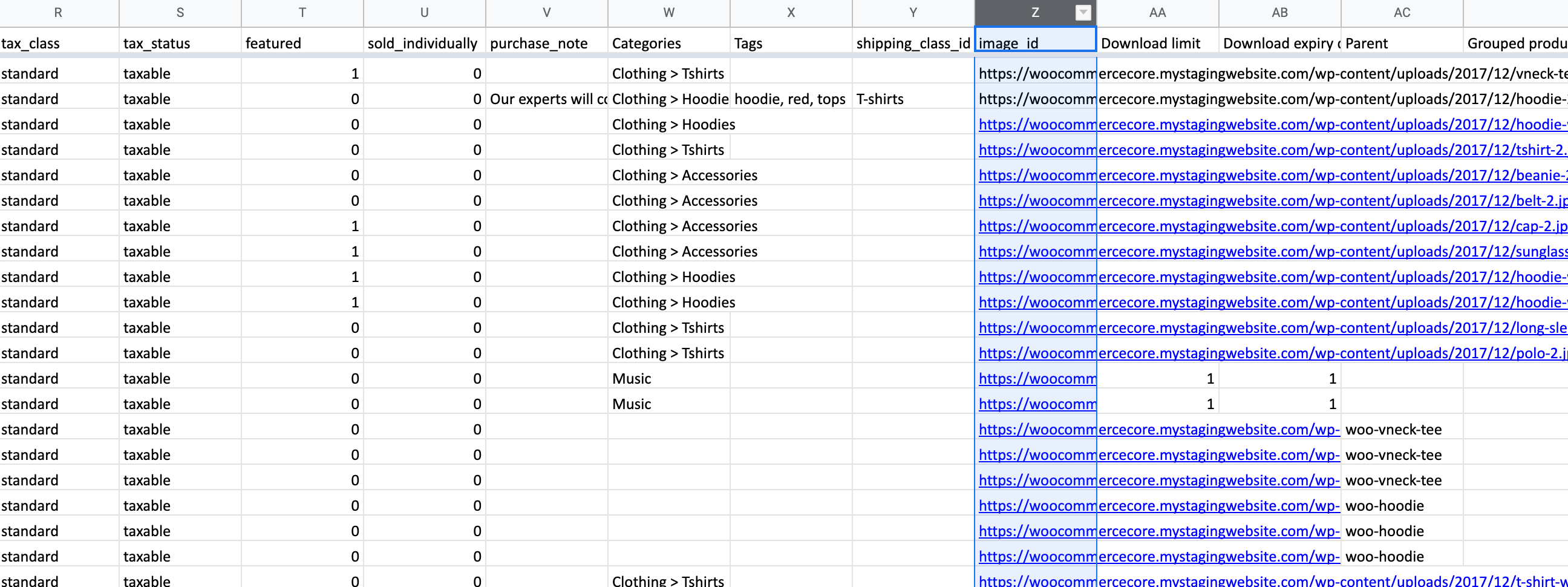
What is it?
Up-sells are products that you recommend instead of the currently viewed product.
How should I add it to the CSV?
List of IDs. Can be just a numeric ID e.g. id:100 or a SKU. Export will use SKU when possible.
“,” used for multiple products
Example: id:5, id:6
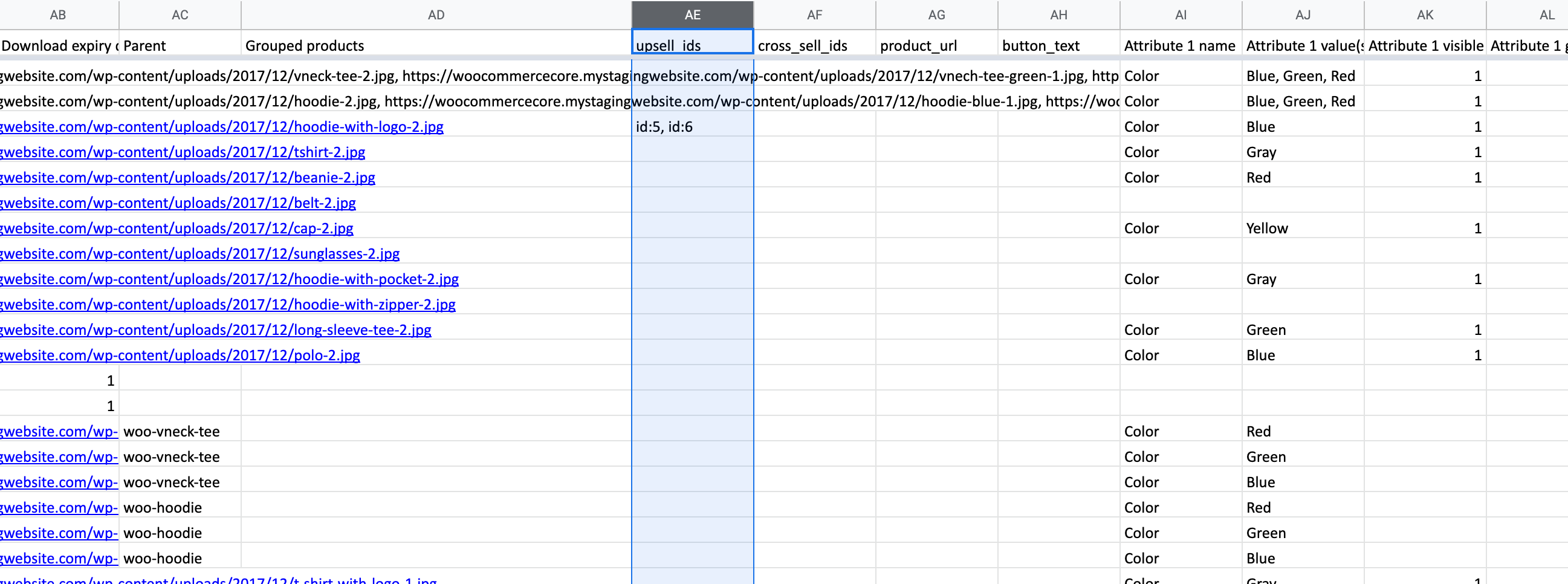
What is it?
Cross-sells are products that you promote in the cart, based on the current product.
How should I add it to the CSV?
List of IDs. Can be just a numeric ID e.g. id:100 or a SKU. Export will use SKU when possible.
“,” used for multiple products
Example: woo-single, woo-hoodie-red
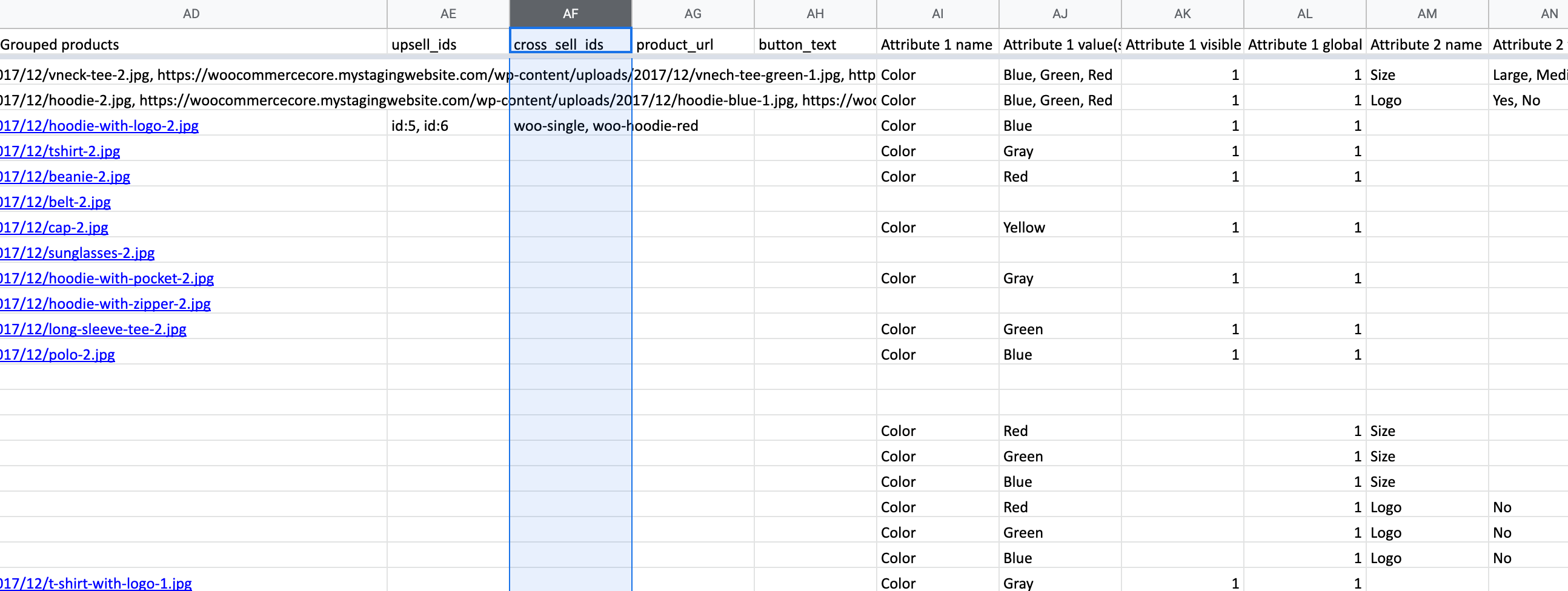
What is it?
A product URL is an external product. It is a useful way to add a product on your site that your customers will purchase on another site. An example of this would be a product that you link to on another site and you receive a commission, which is similar to an affiliate in a lot of ways. The benefit of adding external products is that the outside site takes care of inventory, tax and shipping.
How should I add it to the CSV?
Example: https://mercantile.wordpress.org/product/wordpress-pennant/
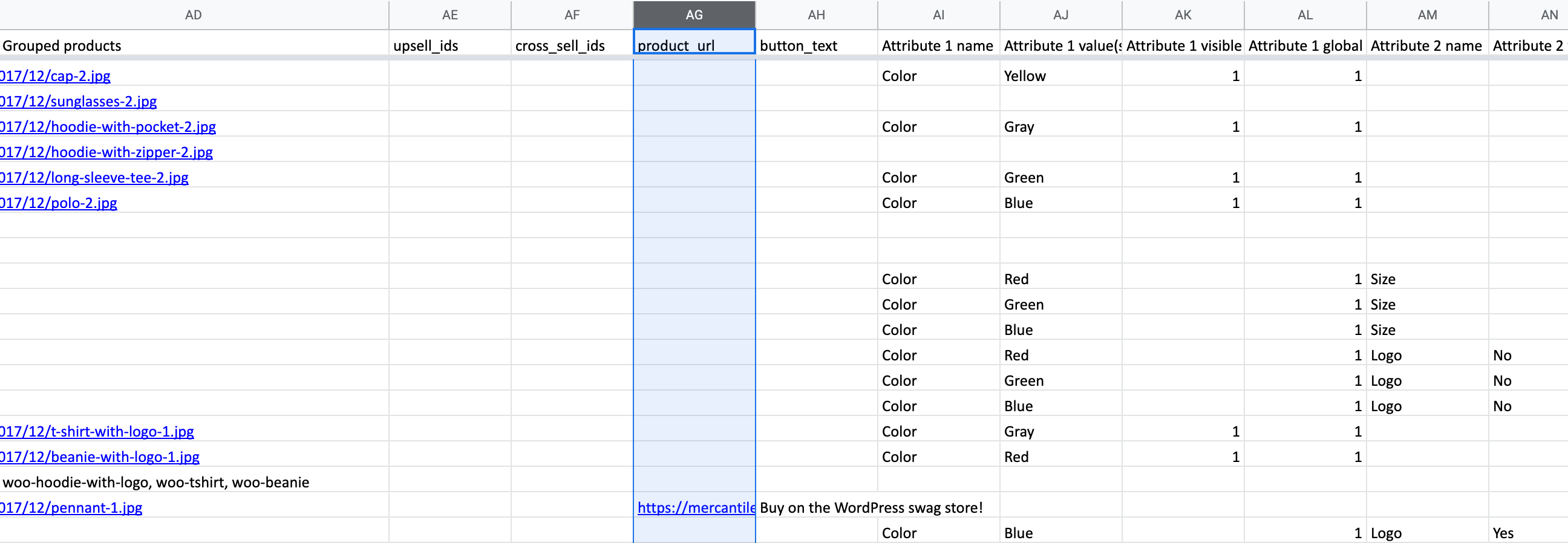
What is it?
Custom product “buy” button.
How should I add it to the CSV?
Example: Buy on the WordPress swag store!
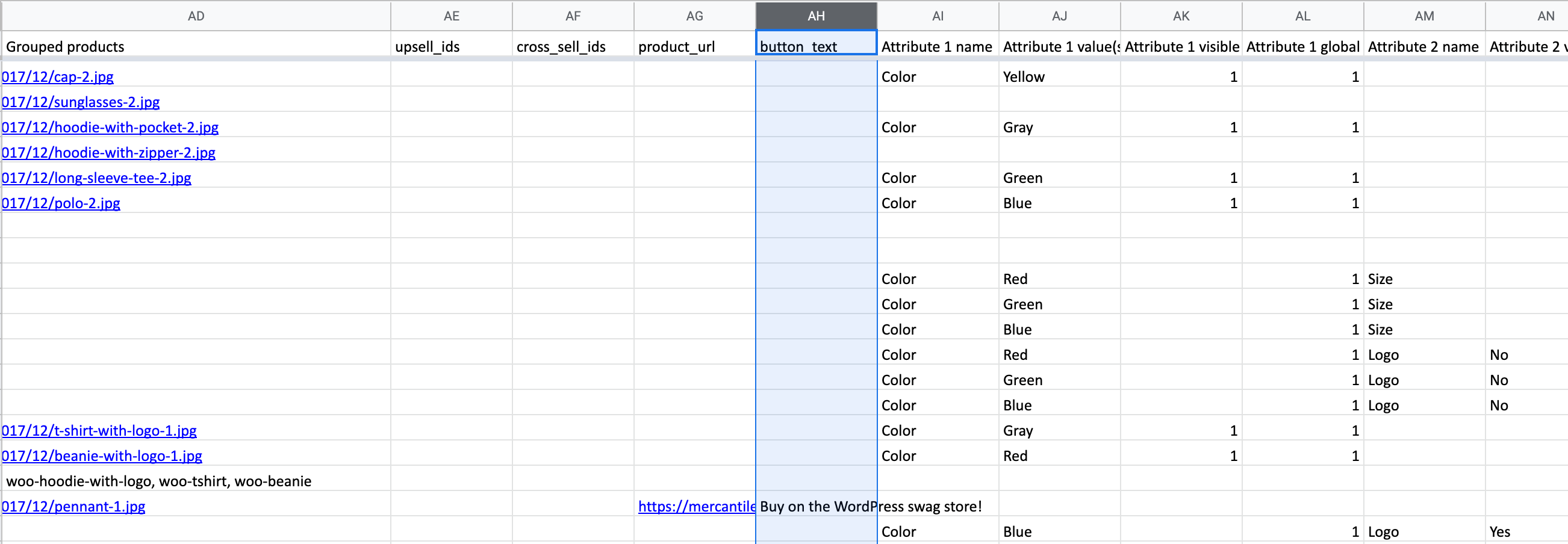
What is it?
The file name of the downloadable product. If you have multiple downloadable files, your second download will have the column name Download 2 name, and so on.
How should I add it to the CSV?
Example: Single
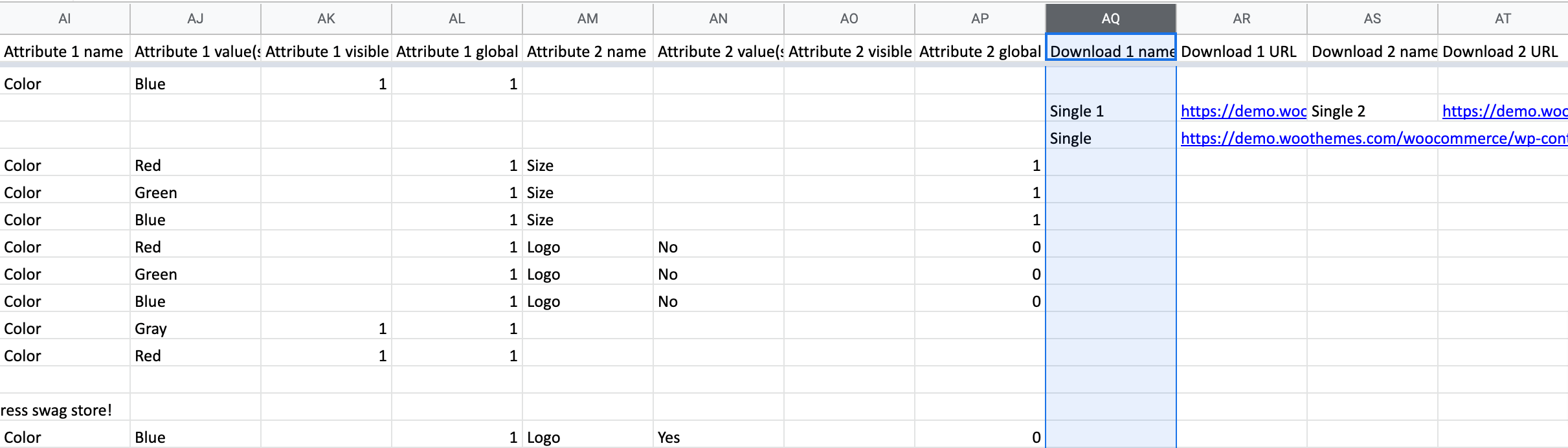
What is it?
The file URL of the downloadable product. The download URL value number must match the corresponding download name. For example if ‘Download 1 name’ has the name Single then ‘Download 1 URL’ should have the corresponding file URL. If you want to add a second download for the file name Single 1 you would need to create a second column titled ‘Download 2 name’ and a corresponding ‘Download 2 URL’.
If you have multiple downloadable files, your second download will have the column name Download 2 URL, and so on.
How should I add it to the CSV?
Example: https://demo.woothemes.com/woocommerce/wp-content/uploads/sites/56/2017/08/single.jpg
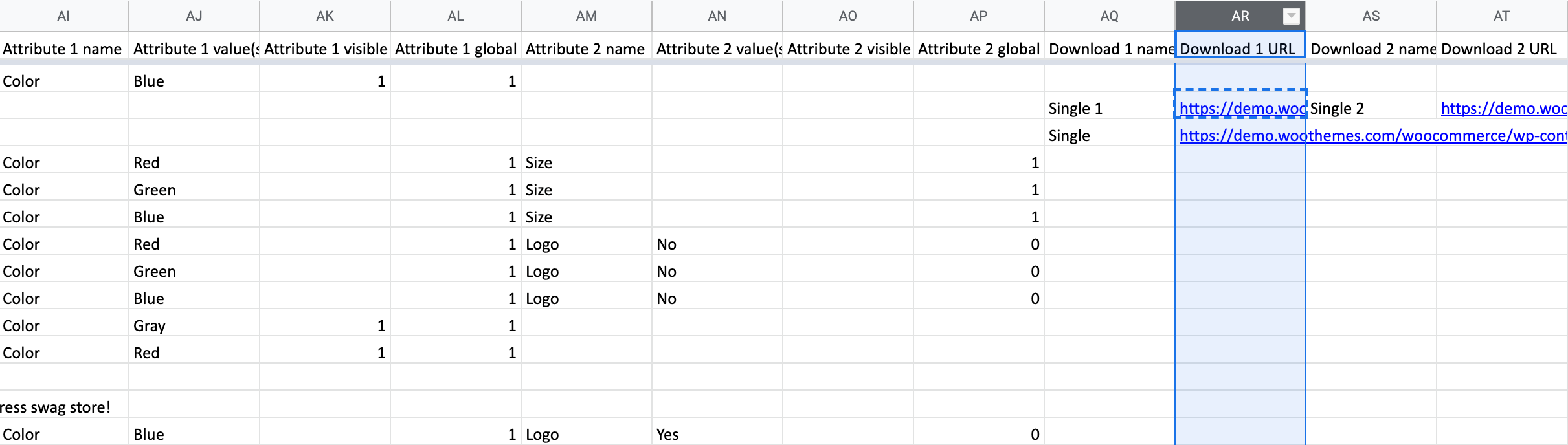
What is it?
The number of times you can download the downloadable product; leave blank for unlimited re-downloads.
How should I add it to the CSV?
Valid values: n/a or a limit (numeric)
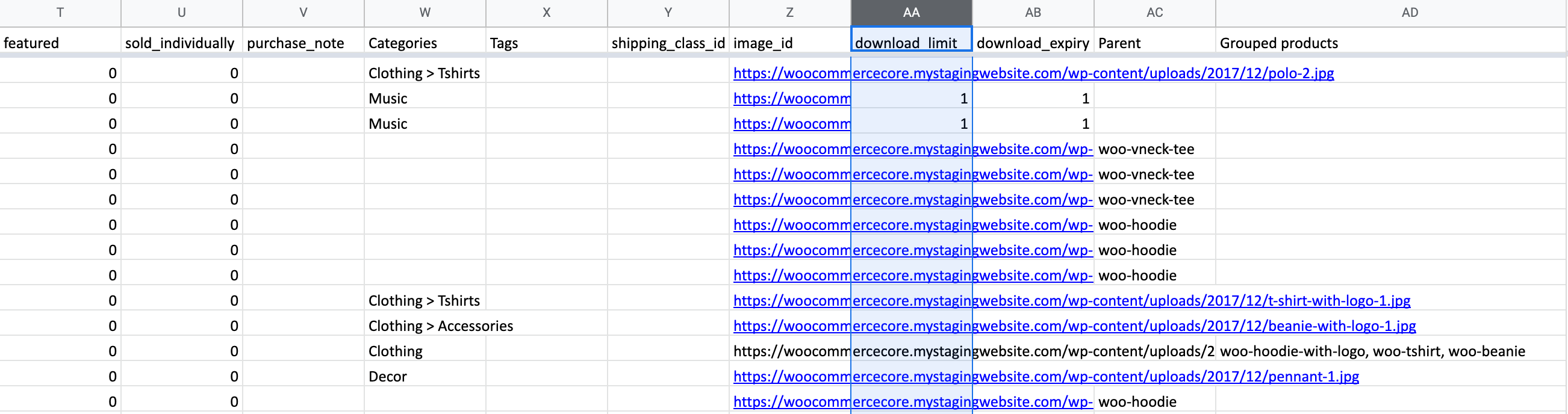
What is it?
The number of days until the downloadable product expires; leave blank for never expires.
How should I add it to the CSV?
Valid values: n/a or a day limit (numeric).
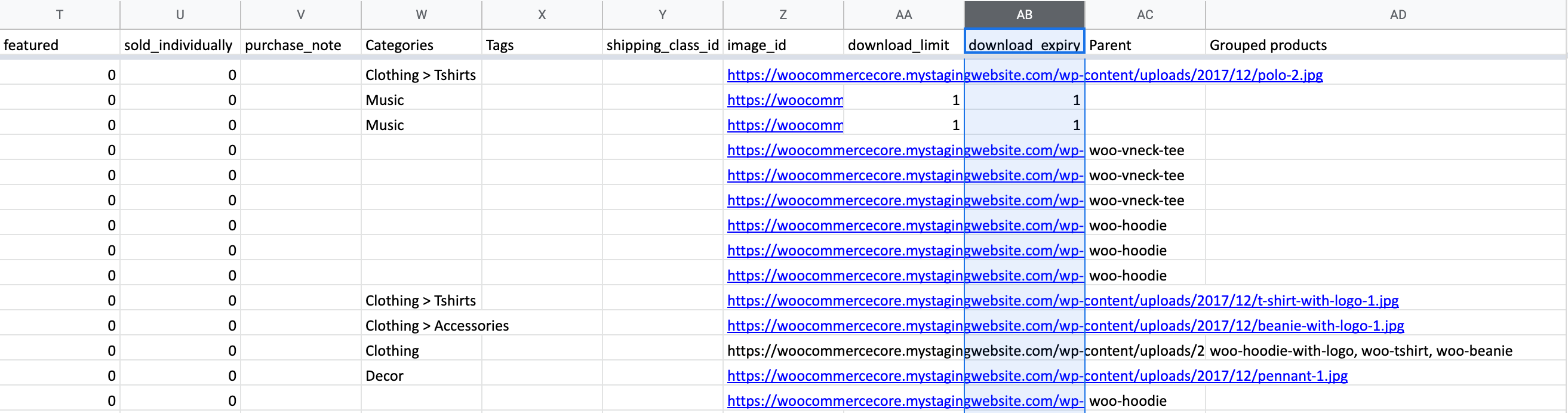
What is it?
Grouped products are perfect for letting a customer add several similar products from a range to their cart in one go and are included in WooCommerce core.
How should I add it to the CSV?
List of IDs. Can be just a numeric ID e.g. id:100 or a SKU. Export will use SKU when possible.
“,” used for multiple products
Example: woo-hoodie-with-logo, woo-tshirt, woo-beanie
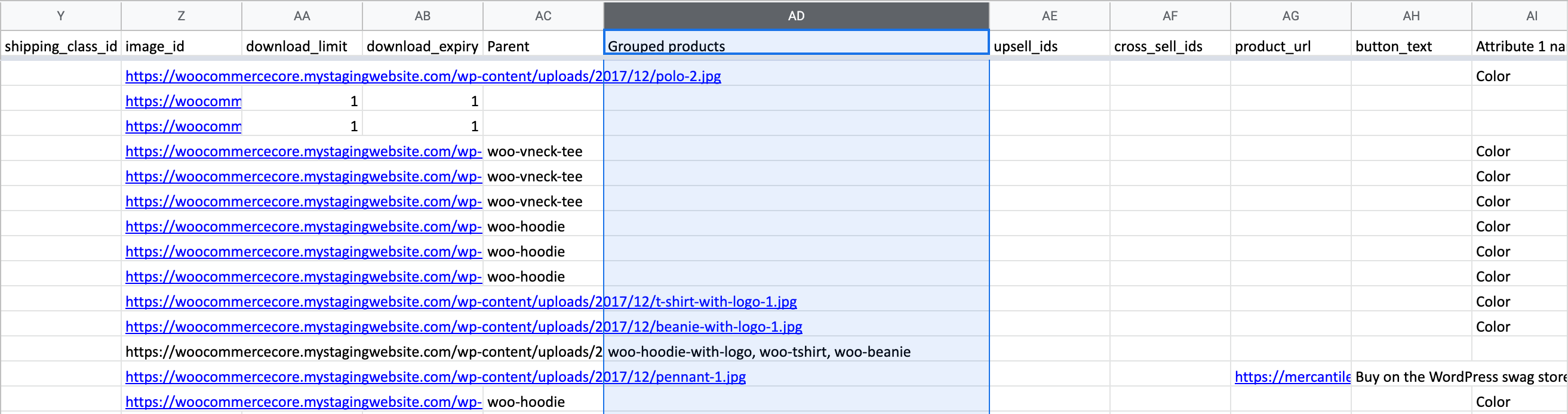
What is it?
Used for variable products to link child and parent products.
How should I add it to the CSV?
Set parent ID. Used for variations. Can be just a numeric ID e.g. id:100 or a SKU. Export will use SKU when possible.
Example: woo-vneck-tee
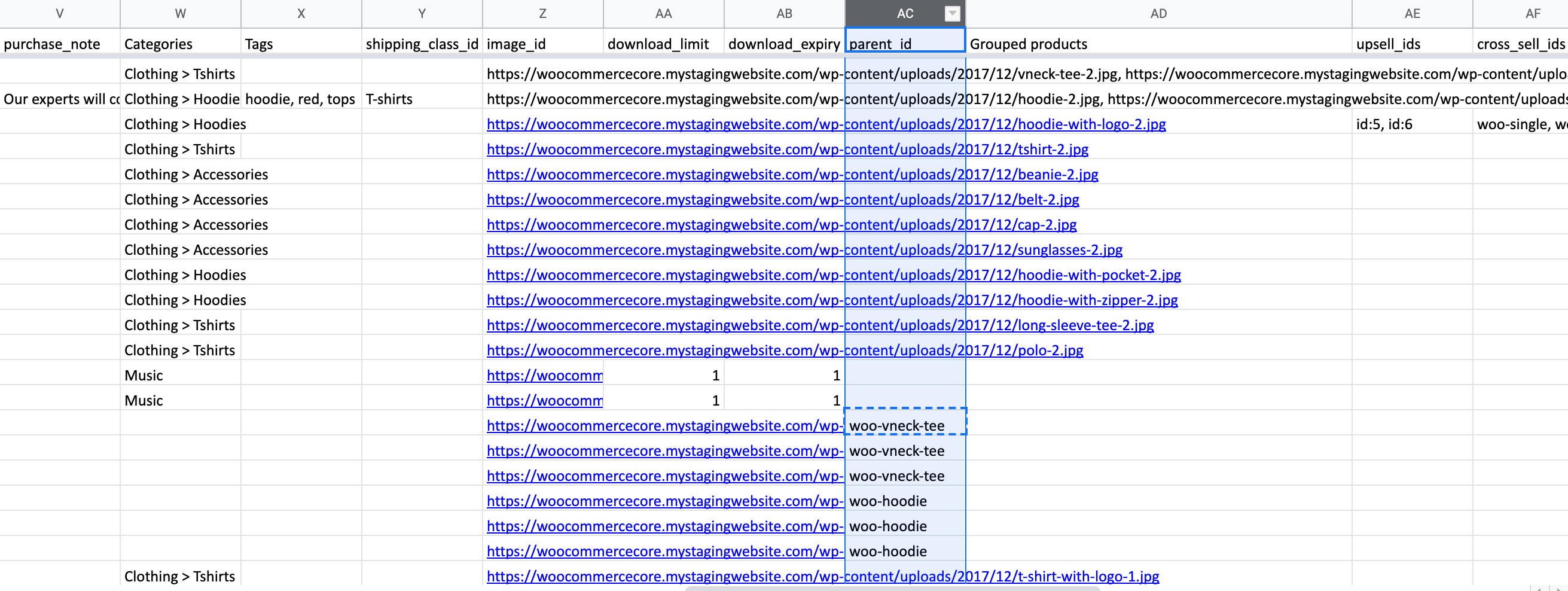
What is it?
The attribute name of the variable. If you have multiple attributes, your second attribute will have the column name Attribute 2 name, and so on.
Attributes add extra data to your WooCommerce products.
Attributes are also useful for searching and filtering products. If you give attributes to products, users can filter using them. Often this filtering is done by WooCommerce widgets that allow users to filter products.
Attributes are confused with Variations but they are different. Variations are not for searching or filtering. Variations allow users to choose different options for a product. This means you can sell a T-Shirt in different sizes and colors.
Part of the confusion is that Attributes and Variations often rely on each other to work effectively. For example, variations are based on attributes. Creating attributes is an essential first step before creating variations.
How should I add it to the CSV?
Example: Color
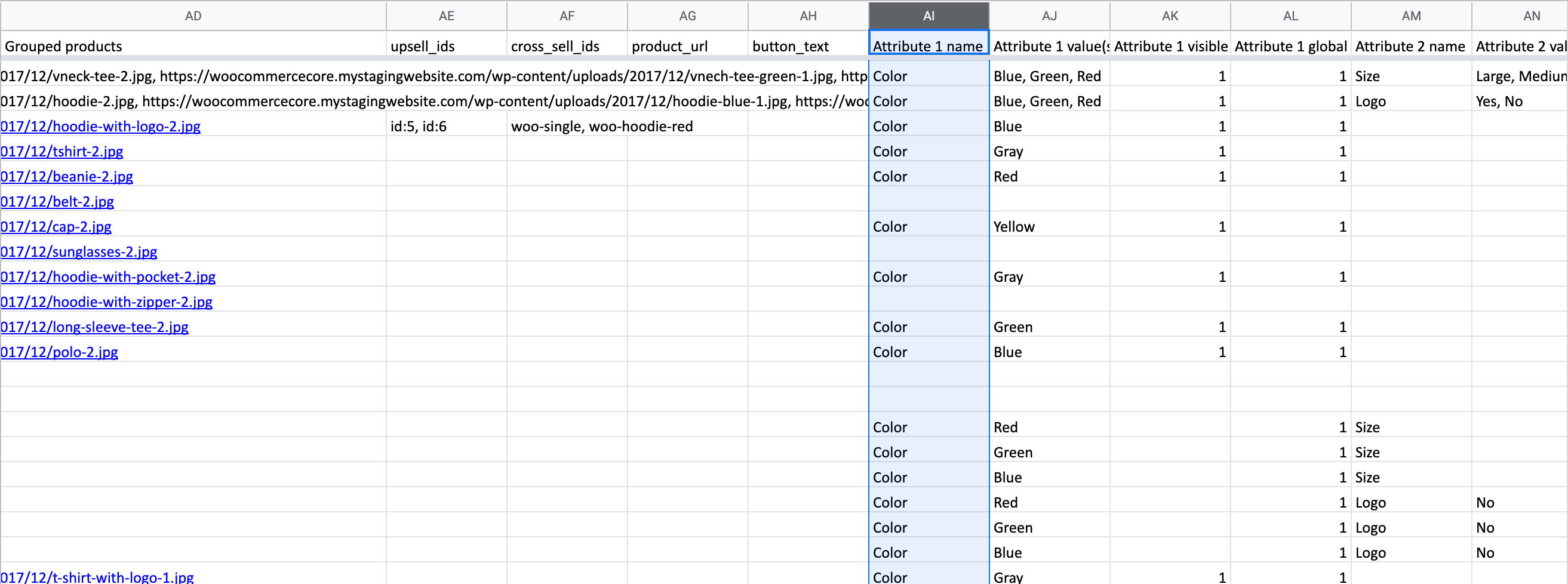
What is it?
The attribute value of the variable. The attribute value number must match the corresponding attribute name. For example if ‘Attribute 1 name’ is for colors, then ‘Attribute 1 value(s)’ should have color values. If you want to add a second attribute for size you would need to create a second column titled ‘Attribute 2 name’ and a corresponding ‘Attribute 2 value(s)’.
Attributes add extra data to your WooCommerce products.
Attributes are also useful for searching and filtering products. If you give attributes to products, users can filter using them. Often this filtering is done by WooCommerce widgets that allow users to filter products.
Attributes are confused with Variations but they are different. Variations are not for searching or filtering. Variations allow users to choose different options for a product. This means you can sell a T-Shirt in different sizes and colors.
Part of the confusion is that Attributes and Variations often rely on each other to work effectively. For example, variations are based on attributes. Creating attributes is an essential first step before creating variations.
How should I add it to the CSV?
Example: Blue, Green, Red or Blue | Green | Red
“,” used for multiple attribute values
“|” can also be. used for multiple attribute values
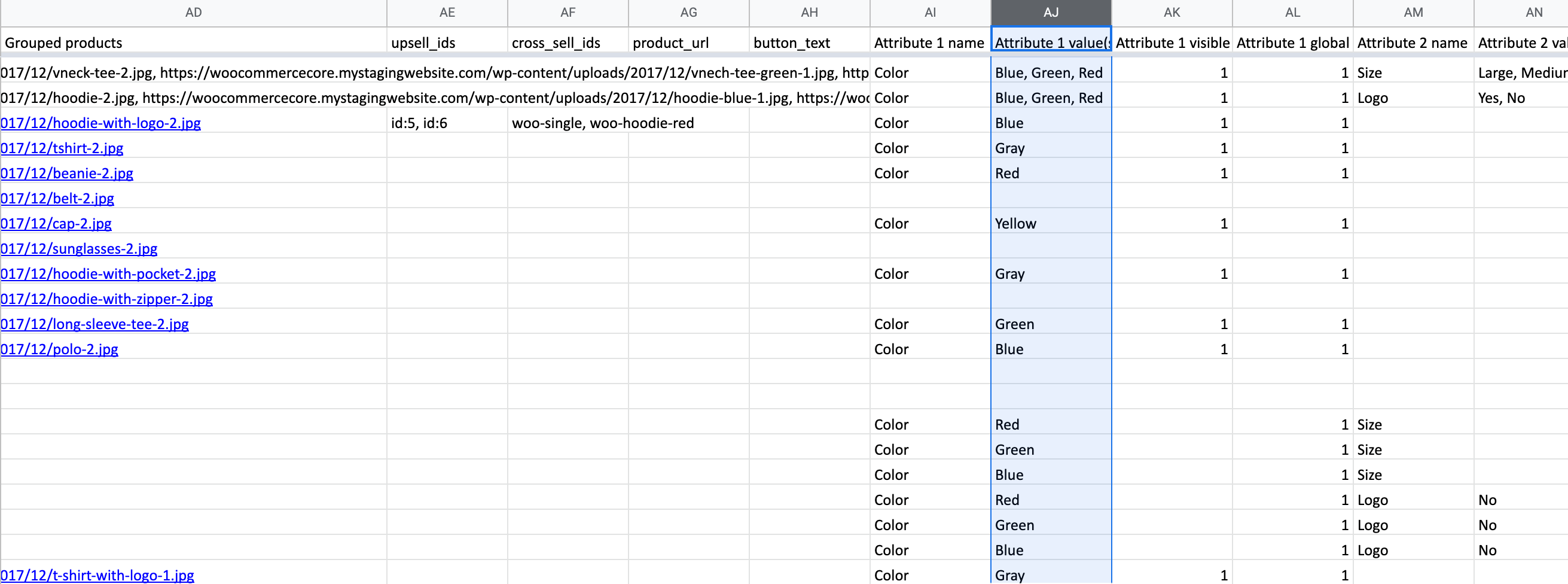
What is it?
Enable this to allow the attributes to be visible. Our default is to make them visible.
- 1 – should be visible
- 0 – should not be visible
How should I add it to the CSV?
Valid values: 1 or 0
Mapping screen labels this as “Attribute Visibility”
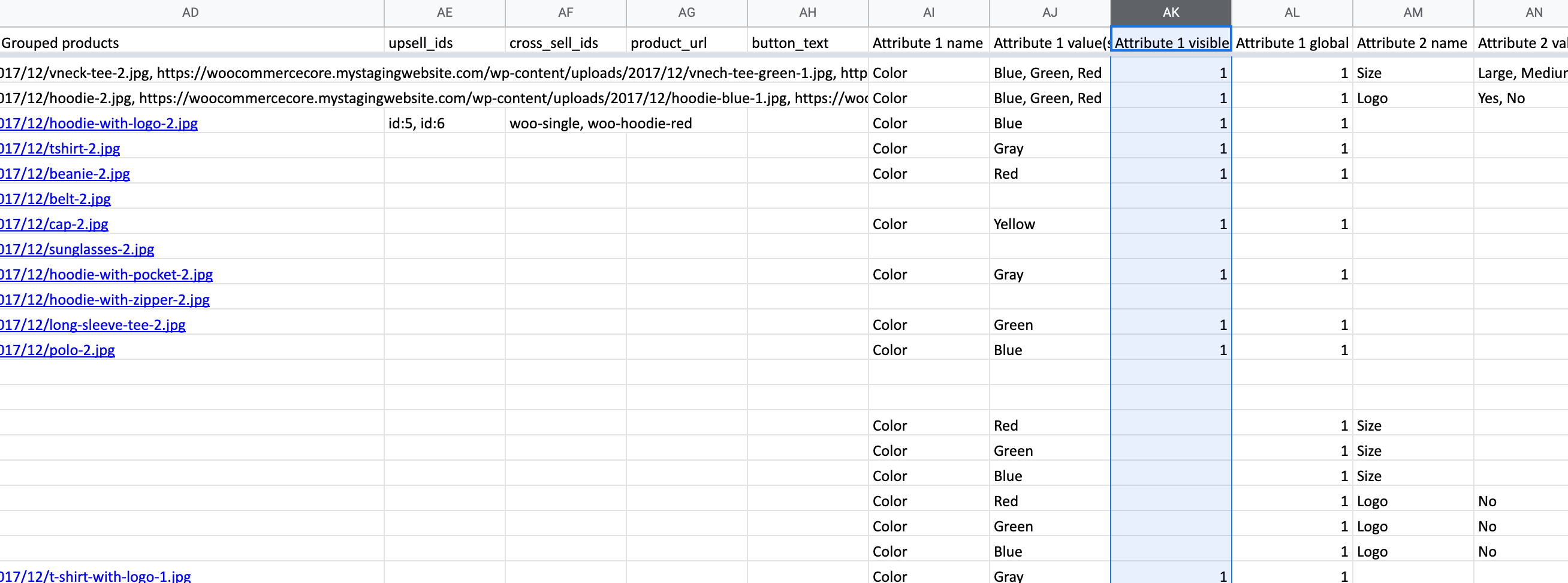
What is it?
WooCommerce allows you to create global attributes that can be applied later to any new or existing products. Our default is to make all attributes global.
- 1 – should be global
- 0 – should not be global
How should I add it to the CSV?
Valid values: 1 or 0
Mapping screen labels this as “Is a global attribute?”
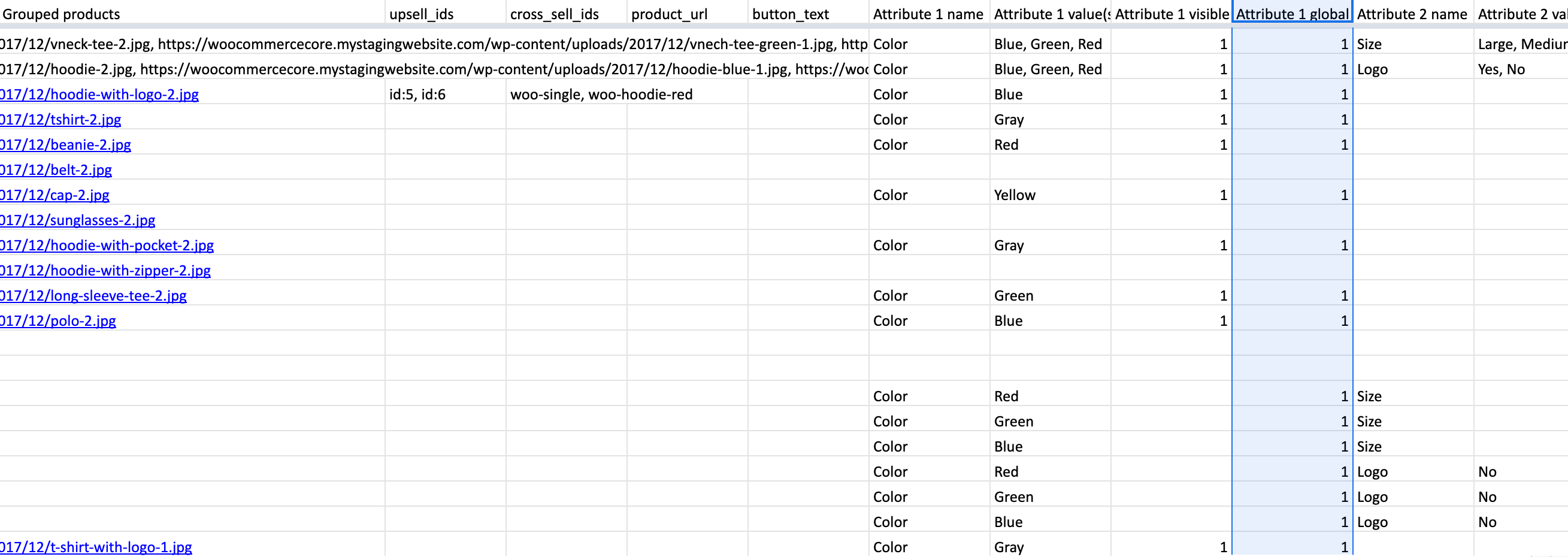
Minimum Columns Required for Each Product Type
Simple product
- sku
- name
- regular_price
- type = simple
Grouped product
- sku
- name
- regular_price
- type = grouped
- Grouped products
Virtual product
- sku
- name
- regular_price
- type = virtual
Downloadable product
- sku
- name
- regular_price
- type = downloadable
- download_limit
- download_expiry
- Download 1 name
- Download 1 URL
External or Affiliate product
- sku
- name
- regular_price
- type = external
- product_url
- button_text
Variable product
- sku
- name
- regular_price
- type = variable and variation
- parent
- Attribute 1 name
- Attribute 1 value(s)
- Attribute 1 visible
- Attribute 1 global
For more information on how to add variable products, please see this document.
Sample CSV File
Once you click, please right click on your mouse and select “Save as”